Tips to incorporate knowledge collection into your daily workflows
Or, how to stop worrying and embrace the information tsunami.

This week at Forrester’s B2B Summit in Austin (my first in-person event in years), Jackie Palmer, VP of product marketing at Demandbase, and I chatted about the inconveniences inherent to our current working culture and environment. She told me she’d heard from one of my colleagues the day before, but because she’d been out enjoying dinner and drinks, she’d snoozed the message so she could get back to it later.
We agreed on these points: thank goodness for snoozing and what a relief it is that we can also now schedule messages (emails, Slack DMs, texts, etc.) to be sent at a later time. Both of these technological breakthroughs let us get things done when time permits, allowing busy professionals to squeeze in a quick few minutes of work here and there (while out to dinner, for example) without getting completely bogged down when the task turns out to be less bite-sized than we originally expected.
Checked an email but don’t have the time or resources to reply immediately? Put it back in the queue or schedule it to reappear when you’re likely to have everything you need. Had an idea you want to share with a colleague? Jot down your message but schedule it to arrive in their inbox when they’re sure to be focused on work.
Last week, I laid out a framework for personal knowledge management and shared some of the apps in my toolbox. This time, I’ll share some techniques for knowledge capture that take advantage of technology to ensure the right bit of info is in the right place at the right time. (It strikes me that this is the same language we use when we discuss getting customers and prospects to engage with our content.)

Ever wonder how frequently marketing software is replaced?
Here’s the answer.
Download the 2022 MarTech Replacement Survey!
The main idea behind all of these workflows is that for each type of information you’re gathering — a person’s contact info, a task that needs doing, an insightful article you want to find later, etc. — you have a single endpoint with multiple inputs. So, no matter the context (squeezing in a check of the mobile phone, completely on-task at your desk, multitasking in a virtual meeting, etc.), you have an easy way of getting that information to the right place so it can be surfaced at the right time.
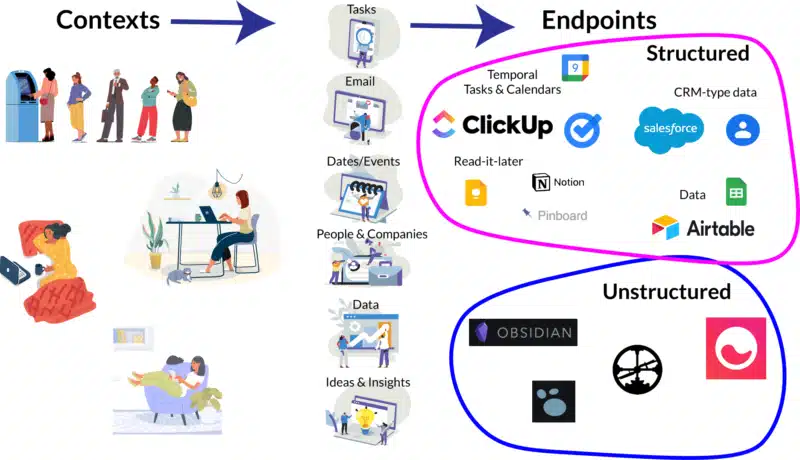
The ubiquitous form
I’m a huge fan of forms for information collection because they give you so many options on the other end. You can slice and dice data, or just treat it like freeform text.
Zapier browser extension + ??
Zapier offers an extension for Chrome that lets you set up a form to appear as a right-hand sidebar next to whatever you’re doing. One great use for this is when I need to add new contacts to my database, or when I’m collecting information about vendors when I’m researching for our MarTech Intelligence Reports (MIR). Sometimes, this information will arise when someone introduces me to someone else via email. Other times, I start this process from online research on a webpage.
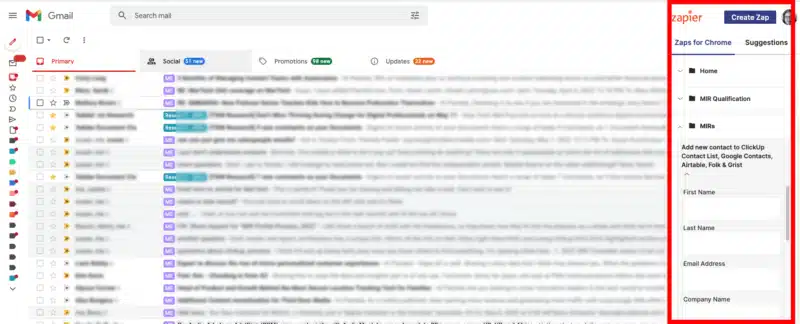
In any case, to ensure the information goes to the right place, I tap on the Zapier extension for Chrome which gives me a sidebar where I can grab info from my main screen without leaving that context. At the moment, I want contact information to be stored and accessible from a whole bunch of different places, so I use a Zapier zap to send that kind of info to Google Contacts, ClickUp, Airtable and (because I’m testing it right now) Folk. I input it once and click on the send button and voila — no more duplicate data entry or cutting and pasting. It’s not perfect, but it helps a lot.
Bonus: Here’s a link to my Zapier zap that does this, which you can customize to your own application
JotForm
We ask vendors in the categories we cover in our MarTech Intelligence Reports to complete forms that quiz them about their companies and their product offerings in the tech sector we are examining. This helps ensure we ask the same questions of every vendor and, with some types of questions, we can turn answers directly into charts or graphs. The final section of the questionnaire asks for their views on the trends driving the category as a whole. This qualitative information is super valuable info for me, so I use Zapier to ensure their answers end up in Mem, where I can surface it when I’m outlining and writing.
I use these forms internally, too. They have a lot of capabilities that make them more powerful than the Zapier browser extension, and one of the most important is the ability to use drop-downs, checkboxes and radio buttons. These types of inputs ensure that you get consistent, structured data, without pesky alternative- or misspellings, typos, etc.
With this consistent data, it’s much easier to slice, dice and analyze the resulting data without doing a big cleanup. When I’m collecting information on vendors in various categories in the early stages of MIR research, I use a form that feeds data into Google Tables or Airtable, where I can analyze it all later. I’ll set my desktop up where I’ve got the form on one side of the display and the information destined to be input on the other. Because I use dropdown fields like “Software Category,” where I can choose from various options, I can later look at all of the companies in that category side by side, though I can jump from category to category when I’m collecting information.
Email forwarding or BCCing
As a marketer, you probably do a lot of work in email. However, email interfaces — however well-designed — aren’t the ideal places to surface the information that you share and receive via email. So, when you’re considering what elements to include in your personal knowledge base, make sure that email forwarding is supported as a means for importing information.
With some tools, like ClickUp, I can BCC a certain email address when I’m sending a message that’s related to a particular task, and that email (as well as many replies) will be included in the “comments” field of a task.
Recording + AI transcription
This is something I’ve used for virtual meetings (be sure to get permission), webinars or events, Twitter chats, podcasts and the like. Once you’ve recorded speech, drop it into Otter or Speak.ai for automated transcription, then dump the transcription into your unstructured repository (be sure to keep the original audio in case the auto-translation is less-than-accurate).
Read it later
I use Pinboard (the evolution of what was delicious) to capture two kinds of information: articles that look promising but I don’t currently have time to read, and articles I’ve read that I want to refer to later — such as when I’m assembling something I’m writing. If you pay for the “archive” account ($39/year), Pinboard keeps a local copy of the content on the URLs you’ve bookmarked. Later, you can find relevant info via tags or full-text search even if the original content source is no longer online.
Conclusion
These are just a few of the ways I try to ensure important bits of information don’t pass me by in the course of the day. I hope they spark a few ideas for you that can help you smooth your workflow. I’ll explore organizing and surfacing that information in the weeks to come.
MarTech is owned by Semrush. We remain committed to providing high-quality coverage of marketing topics. Unless otherwise noted, this page’s content was written by either an employee or a paid contractor of Semrush Inc.
Related stories