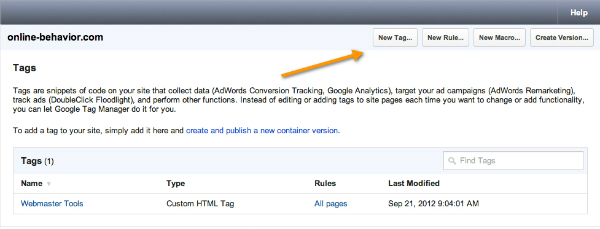Google Tag Manager: New Google Product
Today Google announced a new product to the world: Google Tag Manager. It is an extremely important addition to marketers, as it allows them to add or remove tags used for marketing and measurement without the need to ask from webmasters to change the website code. According to the Google Tag Manager help center: Google […]
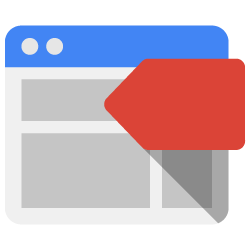 Today Google announced a new product to the world: Google Tag Manager. It is an extremely important addition to marketers, as it allows them to add or remove tags used for marketing and measurement without the need to ask from webmasters to change the website code. According to the Google Tag Manager help center:
Today Google announced a new product to the world: Google Tag Manager. It is an extremely important addition to marketers, as it allows them to add or remove tags used for marketing and measurement without the need to ask from webmasters to change the website code. According to the Google Tag Manager help center:
Google Tag Manager allows you to conveniently manage tags (such as tracking and marketing optimization tags) on your site. You can add and update AdWords, Google Analytics, Floodlight and non-Google tags from the Google Tag Manager user interface instead of editing site code. This reduces errors, frees you from having to involve a webmaster, and allows you to quickly deploy tags on your site.
Basically, according to Phillip Klien, a tag management system is a solution that controls the deployment of externally hosted JavaScript “page tags”, very similar to what a Content Management System does for content. It helps optimizing website performance and lets webmasters focus on other important tasks.
Below we discuss some of the capabilities and tags supported by the Google Tag Manager.
Which Tags Does Google Tag Manager Support?
The Google Tag Manager offers different tag templates for AdWords, DoubleClick, Analytics and Remarketing to minimize errors, but it also allows custom tags. Below is a list of the tags supported, for an explanation about each of them, check this help center article:
- AdWords Conversion Tracking
- DoubleClick Floodlight Counter
- DoubleClick Floodlight Sales
- Google Analytics
- GDN Remarketing
- Custom Image Tags
- Custom HTML Tags
Google Tag Manager Functionality
As shown above, Google supports various tags out-of-box and custom tags. But some of the tags, such as the AdWords Conversion Tracking, have “special needs,” they must appear in a limited number of pages when a conversion is completed. As we can see in the screenshot above, we have four main functionalities in the tool:
- Create a new Tag: any number of tags can be added to a container. A container is the code you should create for each website you own. And if you own multiple websites, you can create multiple containers for your account.
- Create a new Rule: this tells Google when to fire each of the tags (i.e. fire a tag just in a specific page).
- Create a new Macro: name-value pairs for which the value is populated during runtime. These are the conditions that will be used to create tags and rules.
- Create a Version: when a new tag or rule is added to a container, they do not take effect until you publish the container. Whenever a change is made the change must be published and a new version will be added to the Container Versions page
For a more in-depth overview of how to use the Google Tag Manager, check this step-by-step guide. Here is a product tour created by the Google team:
Contributing authors are invited to create content for MarTech and are chosen for their expertise and contribution to the martech community. Our contributors work under the oversight of the editorial staff and contributions are checked for quality and relevance to our readers. The opinions they express are their own.
Related stories
New on MarTech