Social Media Checklist For New Websites & Businesses
As a startup company or small business, it is no longer an option to ignore social media as a means of communication, promotion and possibly even recruitment or revenue. That’s true for any business new to the internet, as well. However, diving head-first into an ever-expanding realm of social media networks can feel overwhelming at […]
As a startup company or small business, it is no longer an option to ignore social media as a means of communication, promotion and possibly even recruitment or revenue. That’s true for any business new to the internet, as well.
However, diving head-first into an ever-expanding realm of social media networks can feel overwhelming at best. Each platform has not only a unique audience of users, but also its own idiosyncrasies when it comes to usernames, imagery and usage.
Below is a step-by-step guide to establishing business accounts on the top eight social networks. As time and personnel are already stretched thin at many companies, it’s highly unlikely that you will be able to maintain streams of valuable content on each of these networks from the get-go. In fact, there are still plenty of Fortune 500 companies out there who can’t, either.
Establishing Your Business Account
The most crucial first step in entering the social game is securing your brand name, or some standardized variation of it, across all of the networks you can get your hands on. Even if you don’t intend to be an active user of a platform, it is better to own your brand name there just in case, rather than risk someone else taking it.
Once you have set up basic accounts on each top social network, take a step back and focus on the one or two platforms that have relevant audiences for your brand and enable you to sustain meaningful content. Focus all of your team’s energies there for the first 6-12 months of your social campaign, until you have justifiable reasons to expand into new territories.
First Steps
- Enter your brand name on Knowem.com to see if someone has already claimed your name on various social networks. Find one version of your brand name that is available on all of the top networks to ensure consistency.
- Send this “Ridiculously Exhaustive Social Media Design Blueprint” to your designer and have him/her create appropriately sized imagery for each network you plan to have a presence on.
Use if: You want to reach a massive audience with a diverse array of content types.
- Create a Facebook page for your business.
- Claim a username for your page so customers can easily find you at Facebook.com/YourBusiness instead of Facebook.com/pages/you/203948203957. (Note: Once set, your username cannot be changed — so pick wisely!)
- Upload a profile image that will still be “readable” in a tiny thumbnail form around the site. Logos or brand stamps work well and allow users to easily identify your content throughout the site.
- Upload a cover image that expands beyond a logo to visually represent your brand. This is the largest piece of real estate you will own on the site and your best opportunity to establish a tone for the profile. See Hubspot’s cover photo dos and don’ts for more tips.
- Ensure all applicable contact and “About” information is completed on the profile, and ensure that the most applicable “Category” is chosen.
- Use your page’s “Short Description” (Settings > Page Info > Short Description) to display your tagline or a one-sentence summary of why your business is great. This description can be automatically displayed when other people share the link to your page, so make sure it’s a good description.
- Authorize page administrators at appropriate access levels so multiple people can contribute content to the page.
- If appropriate, upload historical “milestones” for your company, industry or products by backdating posts. Prevent these posts from flooding the news feed of any existing followers by checking the “Hide from news feed” option.
Use if: You have frequent updates or content with a “timeliness” factor.
- Create a Twitter account. (There’s no distinction between personal and business accounts here.)
- Claim a username for the account, which will also become part of your profile URL (twitter.com/username).
- Upload a profile image, header image, and background, ideally all with coordinating color schemes and messaging. Remember that your profile image will display sitewide in a tiny thumbnail, so it should be visually concise.
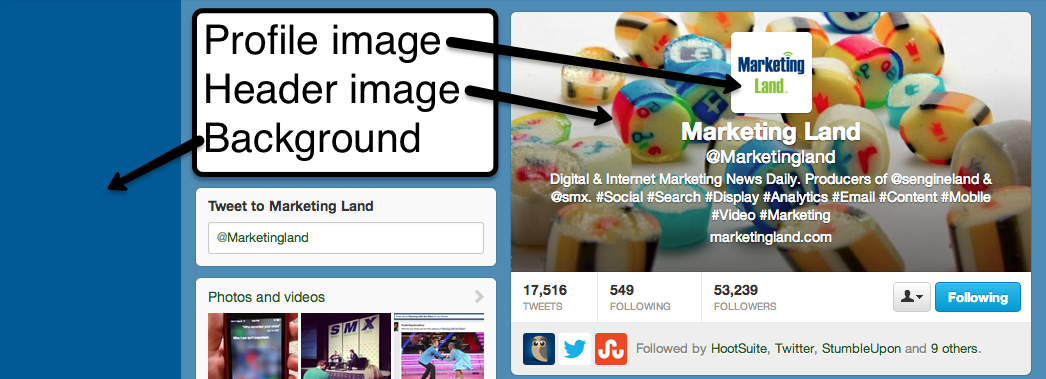
- Include your website URL in your profile content for easy access.
- Familiarize yourself with Twitter 101 (made by Twitter specifically for businesses!) to learn more about hashtags, @ replies and other network best practices.
Google+
Use if: You have a physical location and want to appear in local search results.
- Visit google.com/+/business/ and click “Create a Google+ page” in the top-right corner.
- Sign in with a Google account that you control, and choose the category that best describes your business.
- List your business’s name and website, and confirm whether your content is appropriate for all age groups.
- Under “Settings,” add a phone number to the page, and confirm that number via an immediate text message or phone call.
- Click on the “Profile” item in the left navigation, then the “About” tab at the top. In the “Links” block below, you should see a “Link website” button. Click this to produce a snippet of code that should be placed on your website in order to link your profile and your website.
- Ensure that all location and contact information on this profile stay up-to-date, as Google uses your profile here to provide your address, phone number and more in local search results.
- Once you have established the page, go to plus.google.com/dashboard and click “Manage this page,” then “Verify this business” underneath your address. Confirm the business’s mailing address, and a postcard containing a unique PIN will be mailed to you. When the postcard arrives, follow the verification instructions on it to complete the process.
YouTube
Use if: Your business could benefit from product demos, testimonials, or putting a human face to your brand.
- Go to YouTube.com and click on “Sign In” in the top-right corner.
- Sign in with an existing Google account (make sure you’ll be comfortable sharing these credentials with anyone else who may need to contribute to YouTube work), or click “Create an Account” and follow the prompts.
- Once signed in, click on the user icon in the top-right corner and from the drop-down menu select “My Channel.” In the next pop-up, click the link at the bottom that reads “To use a business or other name, click here.” In the “Name your channel” field, input your business’s name, or a branded username that people can use to find you.
- In the “About” tab of your new Channel, list “custom links” to your website or other online properties, as well as “social links” to other networks.
- Also in the “About” tab, provide a Channel description, and upload channel artwork to brand your page.
Use if: You are in a B2B space, or you want to speak to a more professionally-oriented audience.
- Log into a personal LinkedIn profile and in the main menu navigate to Interests > Companies. Then, in the top-right corner, click on “Add a Company.”
- Enter your company name and your business email address. (Note: LinkedIn will only allow you to activate a new company name if you have a company email address like [email protected]. If your LinkedIn account was set up with a personal email address, you will need to first add a business email to your profile before moving on.)
- Populate the following fields of LinkedIn’s prompts with general company details and products or services.
- Upload a version of your logo as the page’s profile image. You will need three separate versions sized at 100×60 (displayed on the company page) and 50×50 (displayed throughout the network) pixels to complete the profile.
- Upload a page banner (themed similarly to Facebook cover photo) sized at 646×220 pixels.
- Create unique banners and thumbnail images to highlight your top products and services. Feel free to use these labels liberally if your business has less traditional offerings.
Use if: You want to target a female audience and have great visual content.
- Use http://business.pinterest.com/ to sign up as a business page. (If needed, this page also provides a link to convert a formerly “personal” account to a business one.)
- Provide contact information and establish a username for your profile.
- Upload a 165×165 pixel version of your logo or brand stamp.
- Connect other existing social networks to your profile if you want to push out Pinterest activity to those platforms.
- In your profile settings, enter your website’s URL. Verify your ownership of the site by uploading an HTML snippet.

- Review this cheat sheet to optimized Pinterest image sizes in various post types.
Use if: You can create interesting visual content on a regular basis.
- Download Instagram from the App Store or from Google Play to a mobile device.
- Sign up to create a new account.
- Upload a 110×110 pixel logo as the profile image.
- Include your site’s URL in the profile settings.
- Use the “bio” area to provide an overview of your value propositions.
- Review the Instagram for Business blog for tips, trends, and examples of successful brands.
Foursquare
Use if: You have a brick-and-mortar location.
- Search for your business’s name on Foursquare.com to see if a profile already exists. In the likely chance that it does, you can follow Foursquare’s prompts to claim the listing. If your business is not already in their system, opt to create a new location.
- Enter a phone number for Foursquare’s validation system to contact. You will immediately receive a call at that number with an automated system asking you to state your name and the name of your business. A code will then appear on your computer screen, and you’ll be prompted to enter this code on your phone.
- Following phone verification, a “final verification” is required, via either a one-time payment or a free postcard mailed to you at the listed business address.
- Once verified, ensure that your business’s address, phone number, operating hours and other details are accurate on the profile.
- Link other social media networks as applicable.
- Post available specials for customers to unlock.
Anything I forgot? Let me know in the comments!
(Also, feel free to check out my SEO Checklist for Startup Websites on Search Engine Land!)
Contributing authors are invited to create content for MarTech and are chosen for their expertise and contribution to the search community. Our contributors work under the oversight of the editorial staff and contributions are checked for quality and relevance to our readers. MarTech is owned by Semrush. Contributor was not asked to make any direct or indirect mentions of Semrush. The opinions they express are their own.
Related stories