How to resolve unassigned traffic in GA4
Optimize your GA4 data by tackling unassigned traffic. Learn the causes, solutions and actionable steps to improve traffic attribution.
Unassigned traffic in Google Analytics 4 (GA4) can leave marketers scratching their heads, wondering where these visits are coming from. Here’s why it happens and how you can resolve it to gain clearer insights into your website’s performance.
What is unassigned traffic in GA4?
Unassigned traffic in GA4 refers to website visits that cannot be categorized into any of Google’s predefined default channel groups.
These channel groups are designed to organize traffic sources based on shared traits, like the traffic’s origin or medium. Examples of default channel groups include:
- Affiliates.
- Audio.
- Cross-network.
- Direct.
- Display.
- Email.
- Mobile push notifications.
- Organic search.
- Organic shopping.
- Organic social.
- Organic video.
- Paid other.
- Paid search.
- Paid shopping.
- Paid social.
- Paid video.
- Referral.
- SMS.
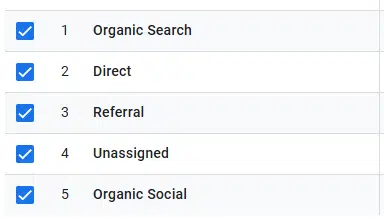
Google uses specific channel rules to group traffic sources with similar characteristics. For instance:
- Traffic sources like google / organic, duckduckgo / organic and bing / organic share the medium “organic” and are grouped under the Organic Search channel.
- Sources like google / cpc and bing / cpc share the “cpc” (cost-per-click) medium, placing them in the Paid Search channel.
These rules allow similar traffic sources to be grouped logically, making it easier for marketers to evaluate performance and understand attribution.
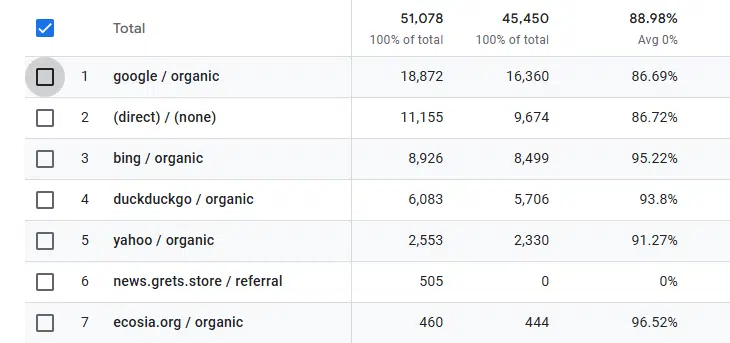
These sources often include:
- User-defined origins.
- Unspecified mediums like (not set).
- Or unique attributions.
As a result, they cannot be categorized into the default channel groups; GA4 labels them as unassigned traffic. To better understand and analyze these traffic sources, we need to create custom channel groupings or manually review the data. However, this relies on understanding your traffic sources, collaborations and a flexible approach to channel group management.
Dig deeper: Channel groups: Getting started with Google Analytics 4
Direct traffic vs. unassigned traffic
A common assumption is that direct traffic and unassigned traffic are the same. While this isn’t the case, sometimes direct traffic can be tracked under unassigned accidentally if and when GA4 cannot successfully categorize the source due to incomplete or missing information.
In GA4, they have a key distinction that means they are tracked separately, but both can be “resolved” using UTM parameters.
Identifying unassigned traffic in GA4
You can find your unassigned traffic reports by navigating to Acquisition > Traffic Acquisition. Set your filter to “Session primary channel group (Default Channel Group).”
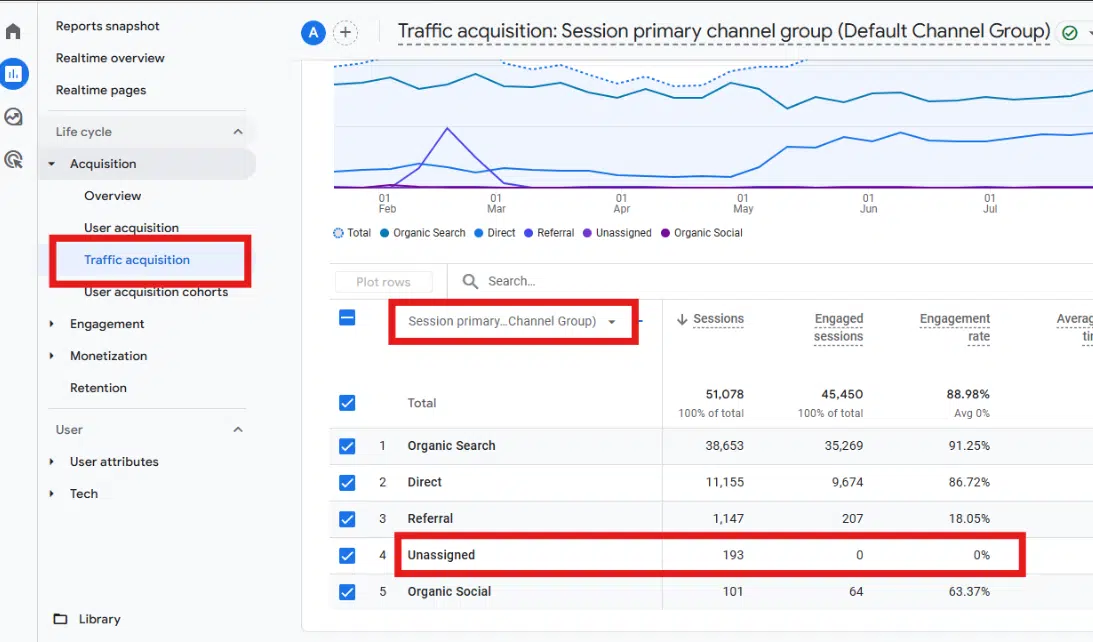
Fixing unassigned traffic in GA4
If you’re concerned about unassigned traffic or want to maximize clarity in your data, you can work on reducing it as much as possible. I say “as much as possible,” as it cannot be completely eliminated due to many influencing variables being outside our control.
Ensure proper tag coverage
When web pages lack proper tagging, such as missing GA4 tracking code or incorrect implementation, GA4 cannot accurately attribute traffic sources.
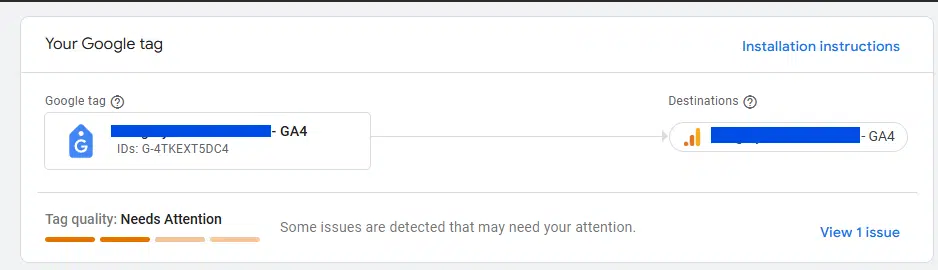
If you see a “Container quality: Needs Attention” notification in Google Tag Manager (GTM), follow these steps:
- Click the ‘View 1 issue’ link (or similar) to open the Container diagnostic window.
- Review the message about untagged pages and click ‘See untagged pages’ for a detailed list.
- Use the Tag Coverage Summary report, which includes tabs like:
- Included pages.
- Not tagged.
- No recent activity.
- Tagged.
The tag coverage summary report has some limitations. As such, you need to audit your tag coverage with a third-party tool, such as a web scraper or crawling tool, to identify the tracking code on the page.
The report is also prone to false positives and false negatives, and it can suggest tagging for irrelevant pages.
Address slow-firing tags
You should aim to have your GA4 configuration tag fire as soon as possible on each page load. The best practice is to have it fire immediately after the page has fully loaded and before any other event tags.
How to achieve this will differ depending on your stack and how many tags you have, but generally, you should aim to:
- Improve overall page load speed, especially on mobile devices.
- If implemented via GTM, place the GA4 tag or GTM container tag higher in the
<head>section. - Set the GA4 configuration tag to trigger on All Pages and fire before other GA4 event tags.
- If implemented via GTM, reduce the GTM container size by removing unnecessary tags, triggers and variables. Use built-in variables when possible.
- Consider using server-side tagging to speed up the process further.
Implement UTM parameters
UTM parameters are a great solution to the unassigned problem, especially if your unassigned is incorrectly categorizing traffic from paid social and paid search campaigns.
Before creating any parameters, you need to establish a defined naming convention process for your campaigns. This prevents any mistracking or repeated usage of parameters, which can lead to poor data from which to judge performance.
Developing your UTM naming conventions
Google has clear guidelines on how it classifies and creates its Default channel definitions (which are not editable). UTMs should use:
- Lowercase letters.
- Clear separators like dashes or underscores.
- Descriptive names that identify the source, medium, campaign, term and content.
You’re applying these UTMs to gain visibility on this traffic in the GA4 dashboard and to be able to report on it later. Make sure your team adheres to this structure for reliable data analysis.
- Consistency: Maintain uniformity in naming conventions across all campaigns, using lowercase letters and the same separators to prevent discrepancies in analytics.
- Descriptive values: Clearly indicate the traffic source (e.g., “facebook”, “newsletter”) and campaign details (e.g., “summer-sale”, “product-launch”) in the UTM parameters.
- Distinct parameters: Assign specific values for “source,” “medium,” “campaign,” “term,” and “content” to segment data accurately in GA4.
Dig deeper: 5 GA4 issues and why they’re a good thing
Should I worry about unassigned traffic?
Unassigned traffic can cause concern, prompting questions from non-marketing and senior stakeholders about what it is and how to “resolve” it. As I’ve already mentioned, it’s not entirely possible to eliminate it completely.
The first step is to understand whether you should be concerned about the level of unassigned traffic you have.
I’ve reached out to fellow SEO professionals on Slack groups to find out what percentage of traffic they’re seeing on key Google Analytics accounts for websites with substantial traffic over the past 90 days.
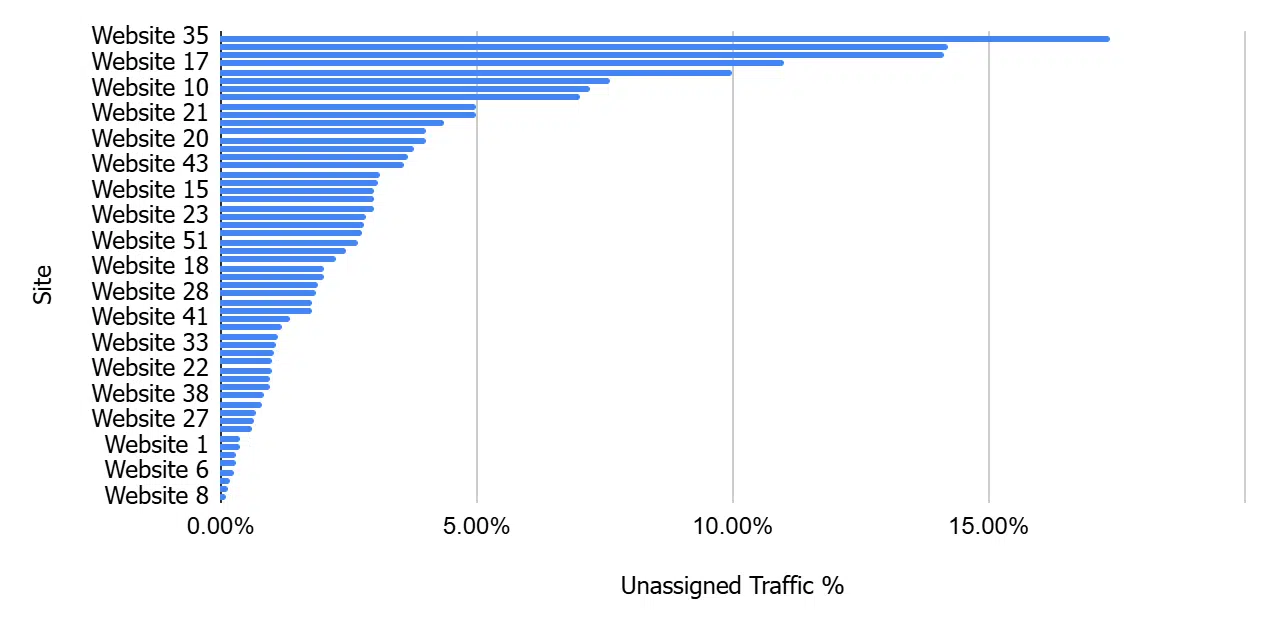
From the 55 websites analyzed, the average percentage of unassigned traffic was 4.08%, with the high being 17.37% and the low being 0.38%.
Unassigned traffic becomes a concern when it accounts for a significant portion of your overall traffic. This is relative to how much traffic you receive and your overall digital user acquisition activities. From my experience, it should raise a flag on enterprise websites if unassigned traffic:
- Ranks among the top 5 default channel groups in terms of sessions.
- Is more than 20% of your total website traffic.
Contributing authors are invited to create content for MarTech and are chosen for their expertise and contribution to the search community. Our contributors work under the oversight of the editorial staff and contributions are checked for quality and relevance to our readers. MarTech is owned by Semrush. Contributor was not asked to make any direct or indirect mentions of Semrush. The opinions they express are their own.
Related stories
New on MarTech