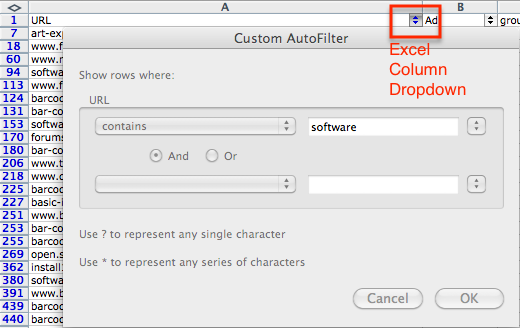Display Campaign Efficiency Using Code Names And Filtering
I have a passion for filters, especially in partnership with Excel, the AdWords User Interface (UI) and AdWords Editor. Regardless of whether you are working with small campaigns or very large campaigns, filters can help make reporting and management much faster. Coming Up With Code Names In The AdWords UI & AdWords Editor Codes may […]
I have a passion for filters, especially in partnership with Excel, the AdWords User Interface (UI) and AdWords Editor. Regardless of whether you are working with small campaigns or very large campaigns, filters can help make reporting and management much faster.
Coming Up With Code Names In The AdWords UI & AdWords Editor
Codes may be your secret power against time. There are so many options now for setting up your Google Display campaigns that you really need a way to stay organized when you are managing your display campaigns and reporting for them. Code names are not just for display. Since they apply to paid search also, you will see several tips sprinkled in for PPC, too.
To get started, you will want to use codes in the names for your AdWords campaigns and for your AdGroups. The campaign codes are the most important. Coding AdGroups are helpful, but it can be fairly time consuming to go back and code/rename all your AdGroups.
Ideas For Code Names
- Network = GS (Google Search), GP (Google Search plus Partners), DP (Display), OV (Online Video)
- Device = Comp (Computer), Mob (Mobile), Tab (Tablet)
- Geographical = US (USA), CAN (Canada), UK (United Kingdom), AUS (Australia)
- Languages = ENG (English), FR (French), SP (Spanish)
- Ad Scheduling = AS (Ad Scheduling) or MF85 (Monday through Friday 8 to 5)
- Company or individual who created the campaign = CP (Cardinal Path) or SE (Shelley Ellis)
- Types of display campaigns = KW (Keyword), TP (Topic), IN (Interest), RM (Remarketing), YT (YouTube), MP (Managed Placements)
- Bidding Strategies = CPM, CPC, CO or CPA (Conversion Optimizer), DCO (Display Campaign Optimizer)
- Combinations = KW+TP (Keywords + Topics), etc.
- Ad testing = AT (easily filter campaigns using the AdWords interface for ad testing)
- Other ideas = Codes for categories of products, sales and promotions, date triggers
Tips For Coding
- Use a hash or period between your codes to make it easier to filter. Otherwise, you end up filtering parts of the actual campaign name, too.
- Example #1: GS.MO.US.CPA.KW+TP.SE.ThisCampaignName
- Example #2: GS-MO-US-CPA-KW+TP-SE-ThisCampaignName
- Be consistent. There are times when you need to filter all Google Search campaigns in the US and it will be much easier to do that with one filter rather than custom filters.
Using Filters In The AdWords UI, AdWords Editor & Analytics
- In the AdWords UI, start by using your codes to filter your Campaign view.
- In the AdWords UI, use filtering with the AdGroup tab, the Keyword tab or other tabs; you can use a custom filter to see only the data for a specific set of campaigns. For example: under the keyword tab, I could filter for –RM- to see all remarketing campaigns.
- In AdWords and AdWords Editor, save custom filters for the search results you need to see daily or weekly.
- In Adwords Editor, codes can make it easy to find campaign sets through the regular filter or through the advanced filter.
- Analytics offers a similar opportunity for you to quickly use filtering to narrow your view of data and reporting.
Using Excel Filters With Placement Performance Reports (Full URL)
Domains and URL’s often use a variety of keywords in their formatting. Filtering allows for you to create very targeted managed placement campaigns and AdGroups with keyword targeting pulled from the domain or URL name.
- I start by pulling a placement performance report for ALL URLs (it can be across one campaign or multiple campaigns).
- The first tab in your Excel worksheet will be for ALL keywords.
- Using a custom or keyword filter allows me to start breaking my placement URL list down into very targeted groups of managed placements with each new tab representing a new filter. If I were an online gift store, I might do filters for words like birthday, graduation, anniversary or new baby, and then create AdGroups and new ad copy to target those placements specifically.
- Use filtering for impressions, clicks and conversions to find new audiences. I never cease to be amazed as I review placement reports and discover audiences that no one in my company or my client’s company had considered before.
What types of codes do you use in your AdWords campaigns and AdGroups? Do you combine AdWords labels with codes or just use one or the other? What lessons have you learned or tips do you have for using codes?
Contributing authors are invited to create content for MarTech and are chosen for their expertise and contribution to the martech community. Our contributors work under the oversight of the editorial staff and contributions are checked for quality and relevance to our readers. MarTech is owned by Semrush. Contributor was not asked to make any direct or indirect mentions of Semrush. The opinions they express are their own.
Related stories
New on MarTech