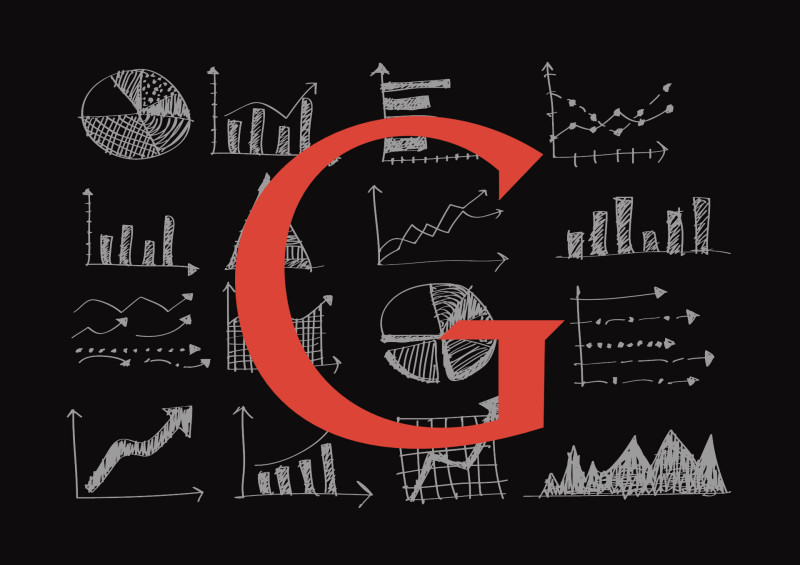How To Simplify Manual Campaign Tracking In Google Analytics
Contributor Jane Morgan shares comprehensive advice for ensuring your manual campaign tagging is both consistent and consistently useful.
Want to avoid lumping all your earned editorial links and marketing campaigns into one murky bucket of clicks? Connect Google Analytics with Google AdWords for automatic conversion tracking. For everything else, there’s manual campaign tracking.
Without manual tagging, your social, email and other marketing activities show up as referral or direct traffic.
As marketing pioneer John Wanamaker once said, “Half the money I spend on advertising is wasted; the trouble is I don’t know which half.” Manual campaign tagging enables you to figure out which half.
The following outlines how to simplify a complex manual campaign so you can assign the “glory” to successful marketing media, publishers and content, and free up your budget from under-performing activities.
Since this impacts all your online marketing I suggest you work with other team members. With involvement comes commitment.
Setting Up Google Analytics For Manual Campaign Tracking
No specific integration or settings are necessary to use Google Analytics for manual campaign tracking. Hurrah!
As with all website traffic and AdWords paid search, it’s important to set up goals in Google Analytics. After all, as George Harrison (paraphrasing the Cheshire Cat in “Alice’s Adventures in Wonderland”) pointed out, “If you don’t know where you’re going, any road’ll take you there.”
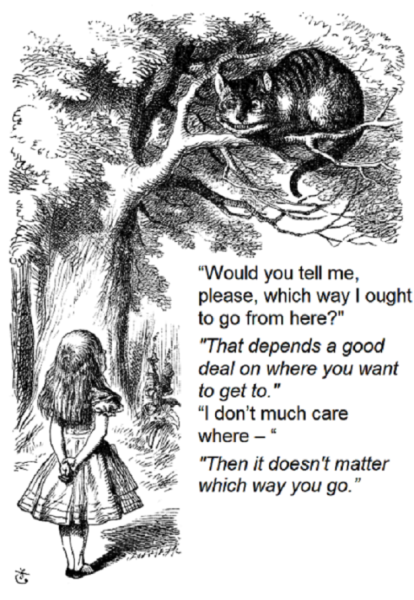
Beyond this, all you need to get started is a destination URL, where you want prospects to arrive on your website, and to add a few items on the end. The first item character to append is a question mark.
So you might start with a destination webpage, a URL, such as http://www.searchengineland.com/
Google Analytics Terminology For Manual Campaign Tracking
Called UTM Parameters, Google Analytics requires three items and offers two additional optional ones. The required items are “campaign,” “medium” and “source.” The optional ones are (ad) “content” and “term.” Typically the “term” is reserved for use with paid search.
Each item is appended to the URL in the same form: “utm,” underscore, item, equals sign, and then the specific item in question. The sequence in which the items appear is irrelevant. The terms begin with a question mark (?) and are separated by an ampersand (&) in the URL.
The “campaign” UTM parameter represents the grouping of items with a common goal and set of resources. Sample: utm_campaign=SMXWest2015
Medium indicates the marketing medium. “Medium” is closely related to “Channel Groupings” as we will see later. Sample: utm_medium=display
Source indicates from where the website visitors have come. I find it helpful to think of “sources” as “publisher” — be it internal email lists or external website sites, social networks or industry publications. Sample: utm_source=martech.org
- The destination/ landing page plus the question mark — http:// http://searchmarketingexpo.com/west/?
- The campaign — utm_campaign=SMXWest2015
- The marketing medium — &utm_medium=display
- The “publisher” — &utm_source=martech.org
- The ad or content being promoted — &utm_content=SearchLandArticle
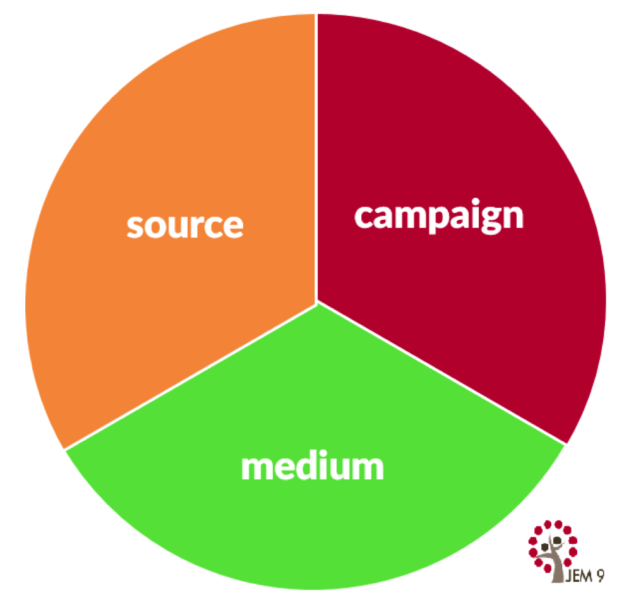
To avoid typing errors, Google offers a URL Builder for putting together an individual tagged URL. The result would look like this:
http://searchmarketingexpo.com/west/?utm_source=martech.org&utm_medium=display&utm_campaign=SMXWest2015
Challenges With Manual Campaign Tracking
Managing the UTM parameters for a single URL is fine. Working with many quickly becomes unmanageable. One of the main things that goes wrong with manual campaign tracking is the inconsistent use of UTM parameters, resulting in intersection spaghetti data.
When is Google not Google? When it’s “google.” “Case-sensitive” is neither “case-sensitive” nor “case_sensitive.” “Email” does not equal “email.” CampaignE3696 is shrouded in mystery six months later.
To avoid these problems, create a campaign tagging index, a reference sheet that the entire marketing team can use across multiple campaigns over time, allowing for comparison between the performance of your various marketing media, sources (publishers) and campaigns.
To index, or not to index–that is the question:
Whether ’tis nobler in the mind to suffer
The slings and arrows of outrageous typos
Or to take arms against a sea of inconsistency
And by opposing end them’
(with thanks to William Shakespeare)
![]()
Creating A Manual Campaign Tracking Index
Let’s look at an approach to creating a clean data format using an accessible campaign tracking index template by stepping through the three main parameters: campaign, medium and sources. We’ll also touch briefly on “content” with examples.
Choosing The “Campaign” UTM Parameters For Your Campaign Tracking Index
The campaign name is the highest-level grouping in Google Analytics. It’s helpful to think of the “campaign” parameter as the “folder” where the various items are brought together.
Perhaps your campaign is anchored around a core piece of content, such as a whitepaper or research report, or represents the effort to launch a new product. Either way, a campaign will have some kind of unifying theme or idea.

Choosing a campaign name that exists in AdWords campaigns will group paid search and other media together, allowing for comparison across different marketing media. To consider how previous campaigns were named, and to create backward compatibility with any existing Google Analytics data, follow these steps.
- To ensure you consider seasonal sources and annual campaigns, make sure you choose a large date range in the top right-hand corner, maybe 18 months or longer.
- Navigate to the “Acquisition” section, then “Campaigns,” “All Campaigns.”
- This section includes both AdWords and all other website traffic that included some form of automatic or manual campaign tracking. If a URL/link was not tagged using the UTM codes, then it won’t appear here.
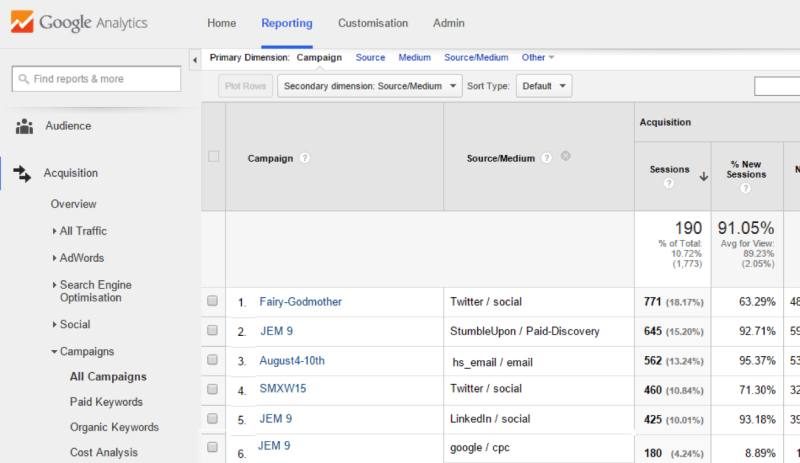
- The Google Analytics export function only extracts data from the page you’re currently on. Page down to the bottom of the page and look in the bottom right-hand corner to see if you need to expand the number of rows shown to include the whole data set.


- Then go ahead and export the file.
- Using the template, add the existing campaign names to your new campaign tracking index.
Now that you’ve captured the name of existing campaigns, add new campaign names to the campaign tracking index as you progress. It’s helpful to make campaign naming part of your campaign planning process.
Consider Using “SMART” (Specific, Measurable, Achievable, Resources, Time-Bound) objectives to define campaigns. Use the checklist below as a guide when adding new campaigns.
A Checklist for The UTM Parameter “Campaign”
Each campaign should fulfill each of these criteria:
- It’s a collection of media, content and sources with the same or similar goals;
- Includes at least one, and typically a few, marketing “media”;
- Includes at least one, and perhaps many, “sources”;
- Campaign name spelling is consistent;
- Is “case_sensitive,” “case-sensitive,” “case_sensitive”;
- Do es n’ t U s e Sp a c es (consider “-” or “_” as alternatives);
- Is sufficiently descriptive so that we’ll recognize it in 18 months;
- Avoids ambiguous terms — e.g., don’t call a campaign an “email newsletter.”
Choosing The “Medium” UTM Parameters For Your Campaign Tracking Index

If your site is new or you don’t want to consider historical data, you can safely hop over to the next section: “sources.” For most marketers and business owners, the default “medium” will suffice.
You won’t include the following items in your campaign tagging index, as these are reserved for other purposes in Google Analytics. So exclude these three items from your index.
- “Organic” represents users who came to your website from one of the sites Google Analytics recognizes as search engines (e.g., Google, Bing, Yahoo, and so on).
- “Referral” is for when a user clicks a link on another site. Without manual campaign tracking, much of your campaign traffic shows up as referral traffic.
- “(None)” represents direct traffic to the site where the person typed in the website address or used a bookmark. Without manual tagging, some email traffic also ends up in this bucket.
Locating Existing Media In Your Google Analytics Account
- Set the date filter in the top right-hand corner to 18+ months or longer.
- In the left-hand navigation bar, locate the “Acquisition” section. Choose “All Traffic.”
- In the data table, choose the “Primary Dimension” -> Medium. The first column will now show all the different media which have sent traffic to your website (whether tagged manually, automatically or not at all).
- Typically there will be eight or fewer different media listed.
Sample Discussion Items For Campaign Tracking Index “Medium”
There will be a number of questions to resolve. When running a campaign, ask yourself where will traffic come from? For many of these items, there’s no right or wrong answer. But without a consistent approach, campaign performance will be murky or impossible to discern.
- In your regular quarterly newsletter you cross-promote products using a skyscraper banner. Should the cross-promotional item be tagged display, or email?
My Vote: Anything within an in-house email list is tagged “email.”
- You purchase display advertisements in a third-party publisher’s newsletter. Is this email or display?
- The customer experiences it as email => straight into their inbox.
- The recipient hasn’t invited you into their inbox.
- Unlike an email you send, you don’t control the content.
My Vote: It’s a display advert. ‘utm_medium=banner’.
- You purchase an email list and send an introductory, news or promotional email.
My Vote: It’s email. “utm_medium=email.”
- Do you want to differentiate between paid and earned social media?
- If social media URLs are not manually tagged, then some traffic will appear under the medium “social” and some under “referral.”
My Vote: Yes. Compare traffic and goal conversions. For earned, use utm_medium=social. For paid social advertising that is pay per click, use utm_medium=display or create a custom channel. (Note: “cpc” and “ppc” show up as “paid search” in the default channels reports.)
- Are paid social network banner advertisements the same as other banner ads?
- Does a significant portion of website traffic/revenue come from a marketing media not intuitively covered by the defaults? Do you need to create a custom media?
For example, if partners drive a significant portion of your website traffic or you fund partner marketing activity, you may decide that “partner” represents a separate marketing channel for you. Similarly, if webinars represent a significant lead generator and resource input, “webinars” or “events” may make sense.
If a decent amount of your marketing activities are via in-person events with a call to action to visit online, a medium of “events” would be helpful. Sample custom media might include:
- partner
- public_relations
- event
- paid_social
A Checklist for The UTM Parameter “Medium”
Your “media” index should fulfill each of these criteria. Typically the default “medium” will suffice:
- Cover all digital marketing;
- Mutually exclusive;
- Cover all campaigns;
- Cover multiple campaigns – i.e., “medium” will change infrequently if at all;
- Check there are no sources (publishers).
- “Case_sensitive,” “case-sensitive,” “case_sensitive”;
- Use all lowercase;
- D oe sn’t U se S pa ce s (consider “-” or “_” as alternatives);
For custom media:
Choosing The UTM Parameters “Source” For Your Campaign Tracking Index
Unless your site is new, you won’t want to hop over this step as you generate a list of publishers/sources for campaigns. Consistency in naming the source keeps your data clean and easy to compare.
It’s an opportunity to see which sources are already sending traffic to your site. This step is particularly useful if you have previously been driving inbound traffic to your website but not tracking the URLs. You might consider advertising on sites from which you’re getting high volume or good quality referral traffic.
When adding new sources to your manual campaign tracking index, you may wish to compare “referral” traffic versus paid advertising traffic from the publisher/site.
Locating Existing “Sources” In Your Google Analytics Account
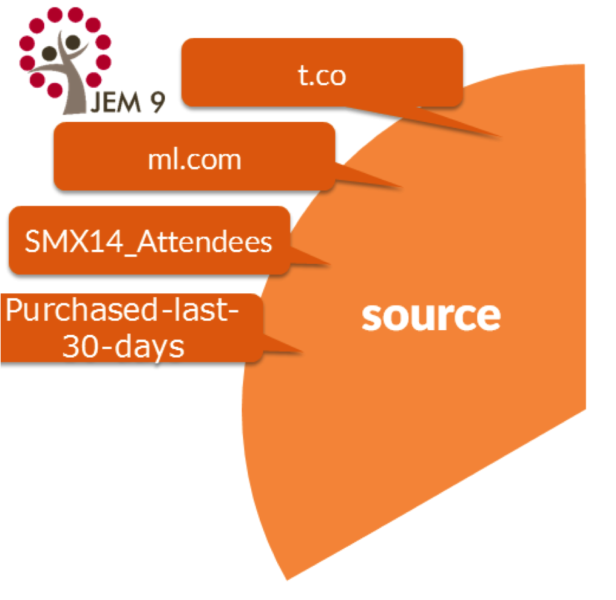
Identify current sources of website visitors to your site.
- To ensure you consider seasonal sources, make sure to choose a large date range in the top right-hand corner, maybe 18 months or longer.
- To find the existing “sources,” go to the “Acquisition” tab, then “All Traffic.” Choose “Source.”
- In the table on the right, ensure that “all goals” is chosen from the far right-hand dropdown menu. You’ll want to get a sense for the most valuable sources of traffic — i.e., the traffic that resulted in the most goal conversions.
- To include all sources, scroll to the bottom of the page, and in the right-hand corner review if you need to expand the number of rows shown. (The export function only includes onscreen data.)
- Export the list of sources.

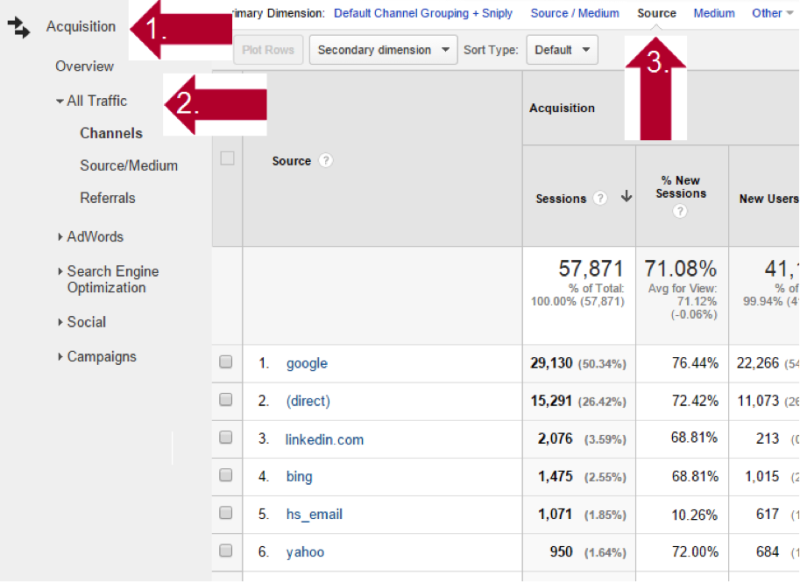
Sample Discussion Items For Campaign Tracking Index “Source”
The resulting spreadsheet shows from which “source” the website traffic originated. You can ignore traffic from search engines and (direct) traffic where someone has bookmarked or typed in the URL. I suggest you sort the spreadsheet based on the number of goal conversions.
This is particularly useful if you have previously been driving inbound traffic to your website. If you haven’t been tracking the URLs, they will be showing up as referral traffic.
This might be an in-house email, a purchased email list, display advertising on an industry-related publication or status updates on a social network.
Social Networks
In the “Acquisition” section under “Social” both “referral” and “social” traffic are included. Choose the main referral URL as the “source” for the social network in question — e.g., facebook.com. The image below indicates where to find this information within Google Analytics.

Direct Mail/Email Marketing Sources (Publishers)
If your organization is using marketing automation or email marketing tools such as Hubspot, Eloqua or MailChimp, it’s worth reviewing the default tagging parameter used — e.g., by default, Hubspot uses “hs_email” as the source for emails sent using Hubspot. I have seen both “Eloqua” and “eloqua” show up for their email lists. It’s worth investigating what URL tagging tools you may have at your disposal within email marketing and marketing automation tools.
Using the name of your email provider doesn’t assist you in understanding campaign performance; you already know which email provider you’re using. As with everything else in your master campaign tagging index, name email marketing lists intuitively.
An ecommerce organization might use the following:
utm_source=purchased_last-30-days
utm_source=purchased_last-60-days
An organization that runs events might use email lists along these lines:
utm_source=SMXE2014_attendees
utm_source=SMXW2014_attendees
Most campaigns will be time bound. However, in order to trend the performance over time of regular newsletters, name the email list and keep using the same name: The exception makes the rule.
Creating Campaign Tracking Index For “Sources” CheckList
-Cover All Existing Campaign Sources (Publishers, Internal & External)
-Sources Will Evolve As Your Campaigns Evolve
- Use main referral for social network.
- Remove Duplication = Create Standardization.
- When adding new sources keep source names consistent by reviewing the “all traffic” report in Google Analytics.
- “Case_sensitive,” “case-sensitive,” “case_sensitive.”
- Consider using all lowercase.
- Avoid U sin g Sp a ce s (consider “-” or “_” as alternatives)
- Most cases sources will =
.com. - Double-check that no “medium” is included.
(Ad) Content Samples
The content UTM parameter works the same as the others. The content tag can be used in a variety of ways. Here are just a few examples. Note that in Google Analytics the name of this dimension is Ad Content, and it can be found under the “secondary dimension” in most of the sections within “Acquisition” reports.
Tag the type of offer:
utm_content=free-shipping-offer
utm_content=20-off-offer
Tag different kinds of adverts:
utm_content=product-creative
utm_content=value-creative
Tag multiple aspects within an email:
utm_content=anchor-logo
utm_content=image-link
Tag to compare two different types of call to action:
utm_content=CTA-free
utm_content=CTA-partner
Some Sample Campaign URLs
Simplifying Use Of Your Manual Campaign Tracking Index
Start simple. With “campaign,” “source” and “medium” you will have plenty of data to inform your marketing decision making.
If others will also be using your campaign tracking index, it’s wise to put the file in a shared location. You want to make the index easily accessible and to discourage “rogue” tagging. Google Drive and similar offerings work well.
Consider assigning an owner and protecting the file such that it can be copied, but in a manner that leaves the master index unchanged.
For each new campaign:
- Do a gap review of the “master” index
- Add any additional new items using their respective checklist
- Create a copy for this particular campaign
- Delete (no adding here!!) any items not used for this particular campaign
- Create and test URLs with UTM parameters
Simplifying Campaign Measurement
Default Campaign Reports
To view your existing sources of website visitor and goal conversions, navigate to the “Acquisition” section, then “Campaigns,” “All Campaigns.”
This section includes both AdWords and all other website traffic that included some form of campaign tracking. If a URL/link was not tagged using the UTM codes, then it won’t appear in this section.
Look for campaigns, source and media that drive the most goal conversions.
“Default Channel” Versus “Medium” In Google Analytics
There are a few aspects of the Google Analytics Default Channel Groupings that are a bit confusing.
Marketing “medium” is closely related, but does not map, to the default channel groupings. You can change the channel groupings. A simpler approach is not to assume that the medium maps default channels.
(Other) includes any other custom medium. The example here is “newsletter.” Display includes anything tagged “banner,” “display” or “cpm.” But for me, most irritating is that a medium of “cpc” means the website traffic appears as “paid search.” There is more here on how Google Analytics assigns a default channel.

Custom Google Analytics Dashboards
Within Google Analytics there is an option to group together various pieces of information into a dashboard. The Google Analytics Solutions Gallery provides crowdsourced dashboards.
Creating your own dashboard or customizing those created by others allows you to use the language of your particular business and to use easily understood visual widgets for just those metrics you care about. You may wish to create different report for folks with different roles in the organization. Here are two samples to get you started.
To import a dashboard into your Google Analytics:
- Click on the dashboard template link.
- If necessary, log into your Google Analytics account, then choose the Web “property” which you’d like to use. The data from your chosen Web property will automatically populate.
Compare Performance Across Content & Campaigns | Which Content And Campaign Delivers The Most Leads (Goal Conversions)?
Learn which of your custom and Google AdWords Paid Search campaigns is driving the most goal completions with this dashboard. See which campaign content, media and sources are driving the largest number of goal completions. Reinvest in what works and iterate on campaign aspects that are under-performing.
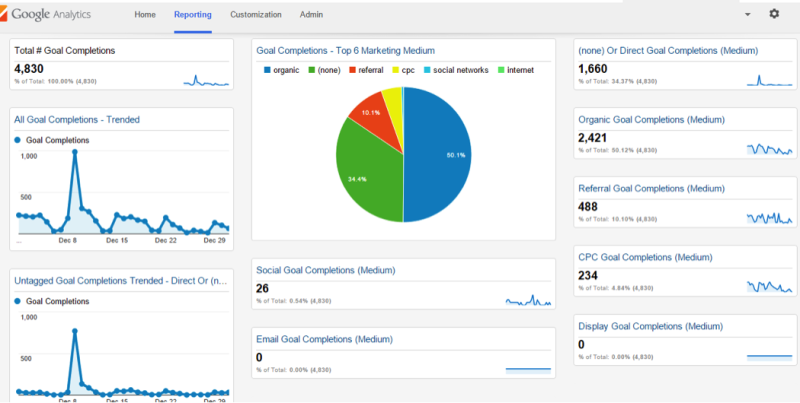
Get this dashboard template. Click on the image to enlarge.
Which Marketing Medium Is Delivering The Most Goal Completions
This dashboard shows all goal completions including AdWords, custom campaigns and untagged traffic. Should you consider increasing the investment in paid search, email or social?
Are there many goal conversions where the medium is (none)? Some of this will be direct traffic, where the person bookmarked or typed in the URL. If there are many goal conversions where the medium is “(none),” perhaps it’s time to start using manual campaign tracking to better understand where that traffic is originating
Finally remember:
- Best practice is good for “inspiration perspiration.”
- Case studies are better.
- Practice is best.
What have you learned from practicing manual campaign tagging?
Contributing authors are invited to create content for MarTech and are chosen for their expertise and contribution to the martech community. Our contributors work under the oversight of the editorial staff and contributions are checked for quality and relevance to our readers. MarTech is owned by Semrush. Contributor was not asked to make any direct or indirect mentions of Semrush. The opinions they express are their own.
Related stories