H1 tags for marketers: 8 best practices (with examples)
Learn what an H1 tag is and why it’s important. Get best practices for writing H1 tags and fixing issues.
H1 tags are good for SEO. But a great H1 tag offers more value than its ability to rank well.
In this article, you’ll learn what H1 tags are, find out what you should know as a marketer, and review best practices and examples that’ll ratchet your content to the next level—and the top of the search engine results pages.
What is an H1 tag?
An H1 tag is the most important heading on a webpage, usually appearing at the top.
In a newspaper or magazine article, the headline would be the H1. On a product page, the H1 tag would typically be the name of the product.
To break the term down further:
- H1 means “heading 1.” There are six heading levels (or ranks) defined by HTML, the markup language used to create most webpages.
- A tag is a piece of HTML markup. H1 tags look like
<h1>(start tag) and</h1>(end tag).
In HTML, the H1 start and end tags surround the headline, like this:
<h1>H1 tags for marketers: 8 best practices (with examples)</h1>
Technically, this entire snippet (start tag + text + end tag) is an H1 element. However, “tag” and “element” are often used interchangeably, so you may hear either.
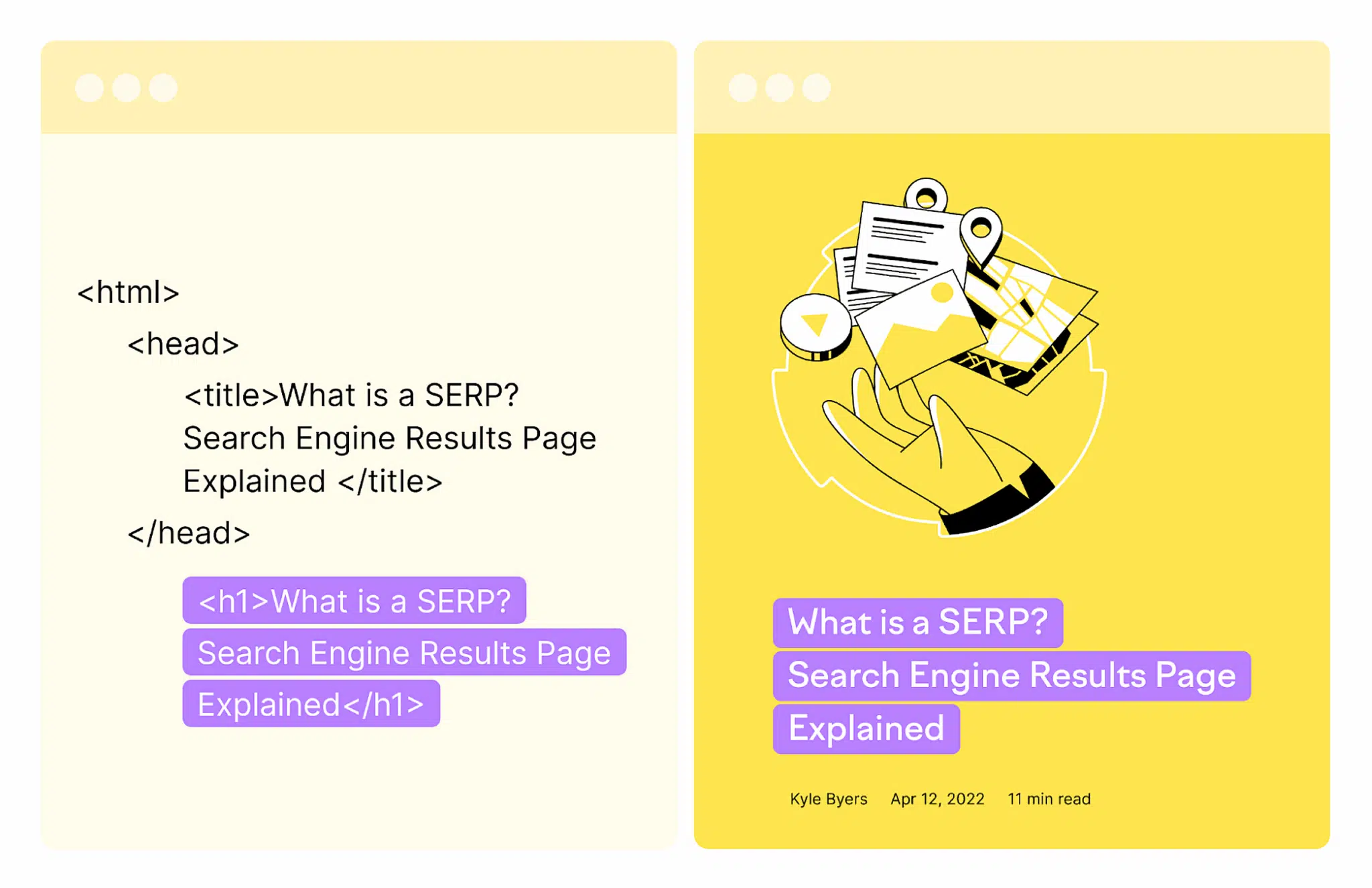
Why are H1 tags important for marketers?
The primary audience for H1 tags is humans. They are also an important signal for Google (and other search engines) about the topic of the page. Headings can be a ranking factor.
In other words, focusing on people-first content is great for both SEO and your primary audience.
Here are a few reasons why H1s are so important to both people and search engines.
1. H1 tags indicate the purpose of the page
The most basic function of an H1 tag is to provide a high-level overview of the page.
It’s not going to tell users everything they need to know. But it should inform them about what they’ll find if they keep going, which means a better user experience.
The H1 should also reassure readers that they’re in the right place. If it doesn’t sync with users’ expectations, they may be more likely to bounce quickly.
As far as Google is concerned, the main heading (H1) should provide a “descriptive, helpful summary of the content.”
Doing so helps Google assess what the page is about, decide what keywords and search queries the content is relevant to, and determine what organic traffic to send to the page.
Making it easy for Google to understand what your page is about also makes it more likely that Google ranks your page for the keywords you want to target.
However, if the headline is misaligned with the rest of the article, the page may rank lower for your desired keywords. This is because the intent and topic may be harder to determine. Or Google may think you’re trying to game the algorithm rather than creating content that’s useful for readers.
2. H1 tags encourage readers to keep moving
Most people scan webpages rather than read them. This is as true of H1 tags as any other content on the page.
A good H1 prompts readers to move quickly to more detailed information.
Subheadings (H2, H3, etc.) should be scannable, too. This helps readers find the information they want faster.
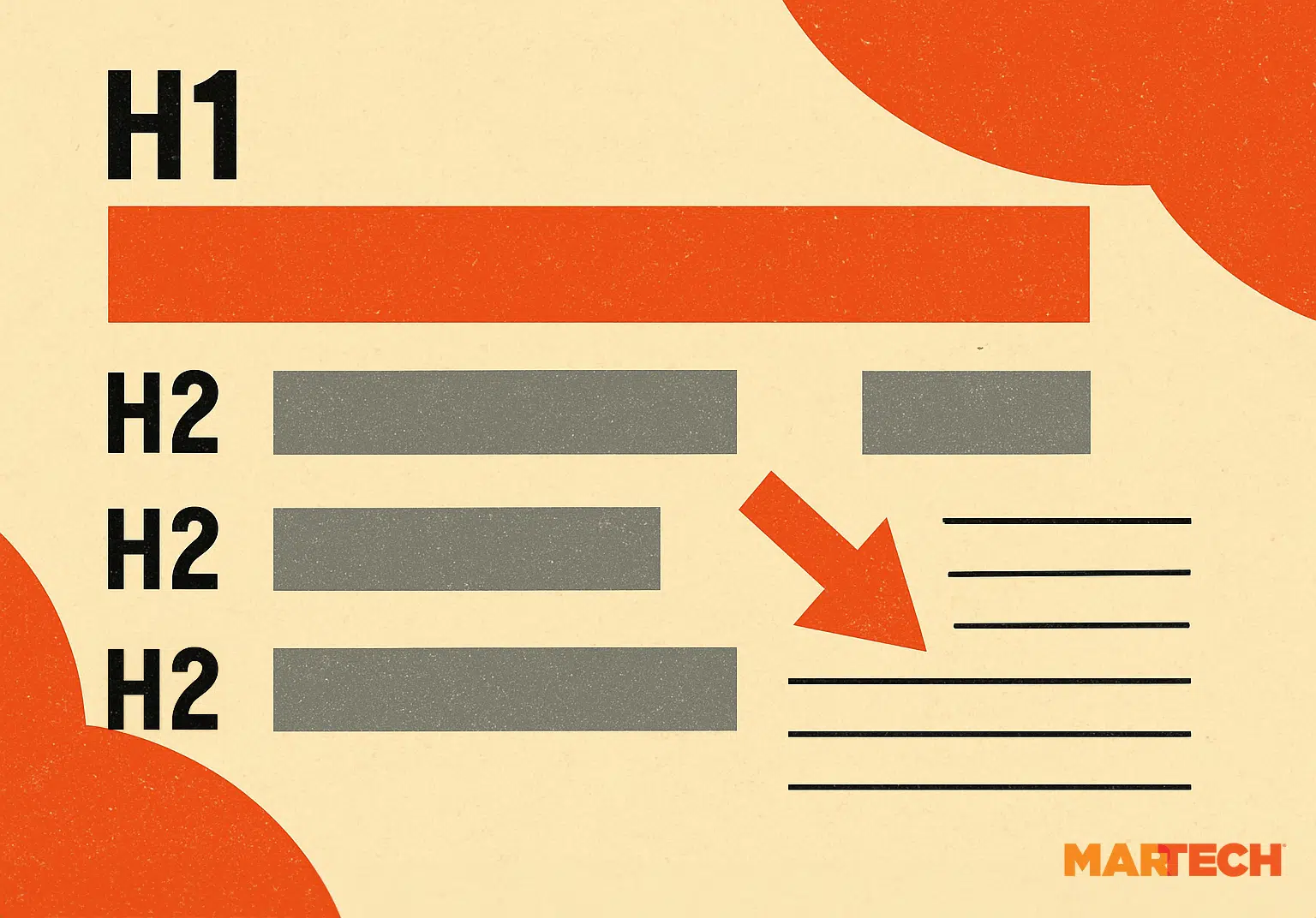
Readers will often scan headings on a page until they reach the part they want. Then, they’ll spend more time reading through that section.
However, a poorly written H1 could make them think they’re unlikely to find their desired information. If that happens, they will likely leave quickly.
3. H1 tags should be accurate and avoid exaggeration
Good H1 tags don’t lie—plain and simple.
It’s tempting to promise your readers the world. But if you can’t deliver, they’ll be less likely to trust you in the future.
Google may also push your page down in the SERPs if it thinks you’re trying to attract clicks with thin content.
H1 Tags in email marketing
Your email marketing will also benefit from user-centric H1 tags.
If you’re taking the time to create beautiful HTML emails for your newsletters, promotions, and other marketing communications, then you should take a few extra minutes to ensure the headings are done properly.
Your H1 and other header tags can:
- Add logical structure to your email
- Allow users employing assistive technologies to more easily navigate and understand your content
- Highlight the email’s primary message
Using H1 tags in your emails will show your customers that you care about their experience—which can have a long-lasting beneficial impact.
H1 tags vs. title tags
Although they often contain similar text, H1 tags and title tags have different purposes.
The biggest difference is where they show up:
- H1 tags appear in the main content of a webpage or are rendered in other ways by assistive technologies.
- Title tags are part of a page’s metadata, which is used outside the webpage.
On a technical level, a single title tag is a required part of an HTML document. However, you can have as many or as few H1 tags as you want—though it’s best to have exactly one. (More on why below.)
Some places where you’ll see the title tag displayed include:
- In a browser tab
- In your browser’s “Favorites,” “Bookmarks,” or similar saved pages
- In link previews on social media, direct messages, and other apps (although these may use OpenGraph or other protocols instead)
Title tags are also used in search listings by Google and its competitors. Search engines sometimes truncate or rewrite title tags, so what you see in the SERPs might not be what’s in the actual HTML.
Consider this example of a gluten-free cookie recipe’s title tag in search results compared to its H1 tag:
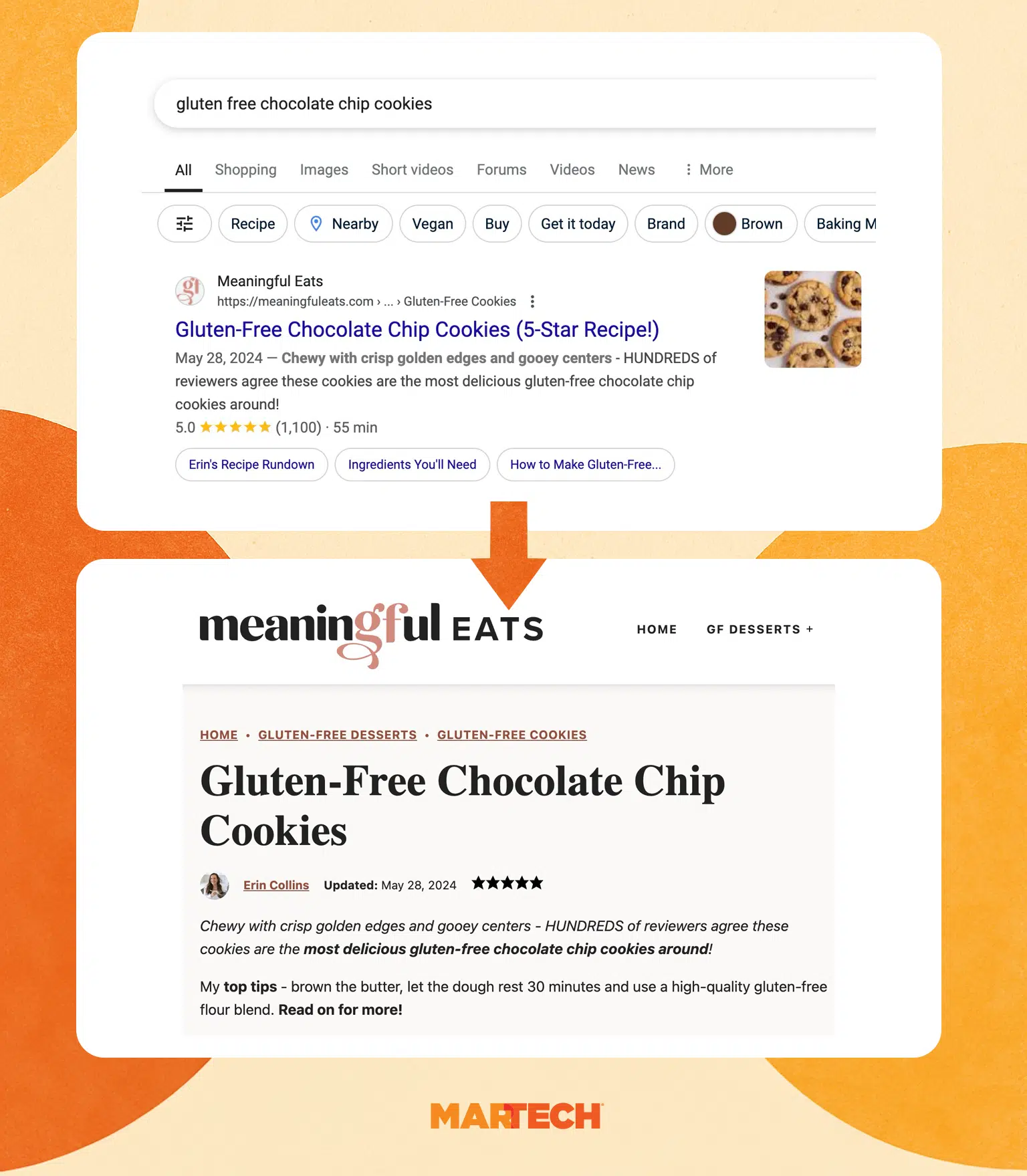
The H1 tag (right) appears on the webpage exactly as it does in the HTML code:
<h1>Gluten-Free Chocolate Chip Cookies</h1>
The title tag (left) has some differences compared to how it appears in the SERPs:
<title>Gluten-Free Chocolate Chip Cookies (5-Star Recipe!) - Meaningful Eats</title>
Google cropped the title by removing a dash followed by the website name, likely because the title tag was too long. Fortunately, the brand still appears at the top of the listing.
Also, the title tag includes “(5-Star Recipe!)” to attract attention to the rating. The H1 doesn’t include the same parenthetical, though users can see the star rating immediately below the headline.
For more on how H1 and title tags compliment each other, see H1 best practices below.
Examples of H1 tags
Definitions are great. But sometimes a few examples make things clear.
Here are some H1 tags for different types of pages you might encounter.
H1 example for articles
H1 tags are commonly used as headlines for informational pages.
This includes:
- News articles
- Opinion pieces
- Blog posts
- How-tos, guides, and manuals
- Support or knowledge base pages
- Q&As or FAQs
- Any other informational pages you might have on your site
For example, on the “What is martech?” page, the page title appears at the very top, just beneath the breadcrumbs:

The HTML for the above H1 looks like this:
<h1 itemprop="headline">What is martech and marketing technology?</h1>
Note that there’s some additional information in the opening H1 tag here, called an attribute. It provides more details about a page’s structure and contents for browsers, accessibility devices, and web crawlers (like Googlebot).
H1 example for categories
H1 tags can identify categories of content on a website. This makes it easier for users and search engines to browse and find more specific pages.
The term “category” has specific connotations in some content management systems. But the principle applies to any page that serves as a navigational aid.
This includes:
- Tag pages (or other taxonomies)
- Tables of contents
- Resource pages
- “Hub,” “pillar,” or other broad topic pages
A good example of this is the “Technology” section page of the Associated Press news website:
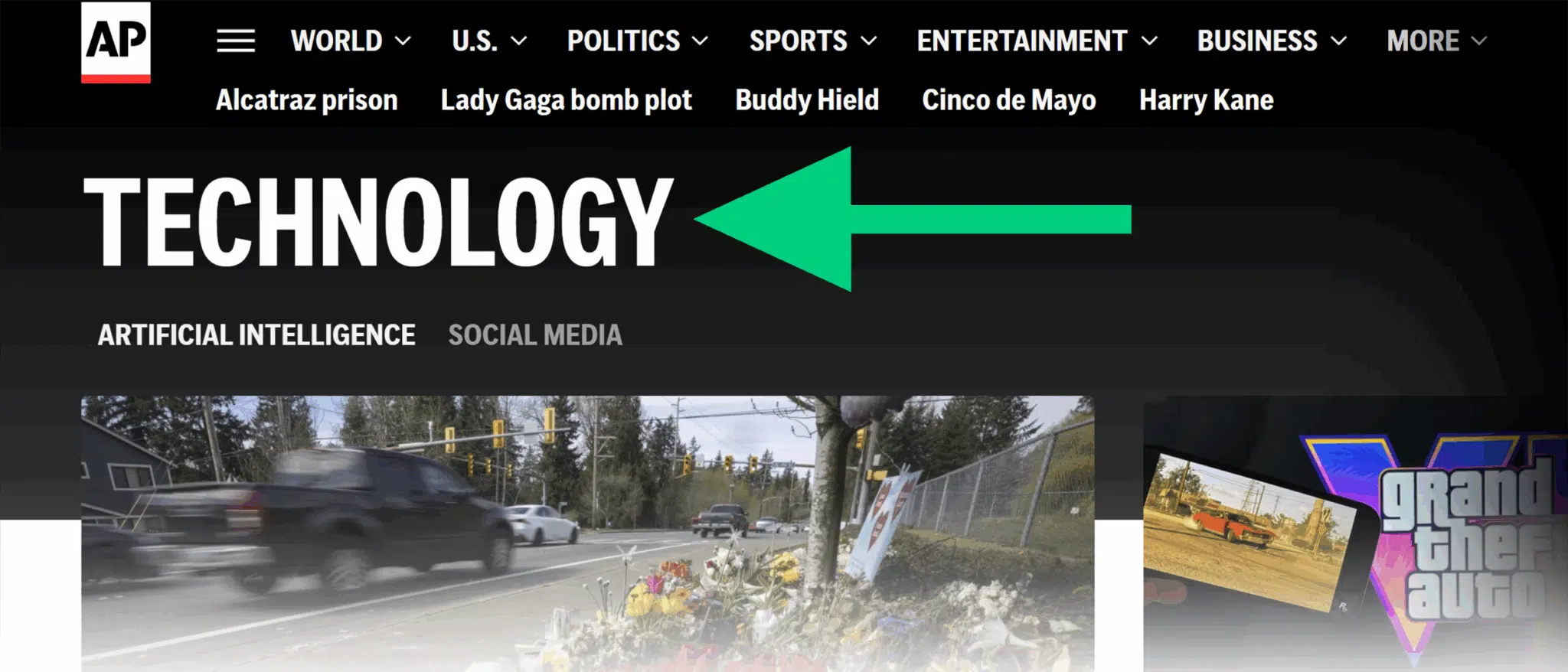
The HTML for this example is:
<h1 class="PageList-header-title">Technology</h1>
The class attribute here allows designers to style the H1 tag using CSS.
H1 example for products
For product pages, H1 tags should almost always be the name of the product you are selling.
Take this button-down shirt from UNTUCKit as an example.
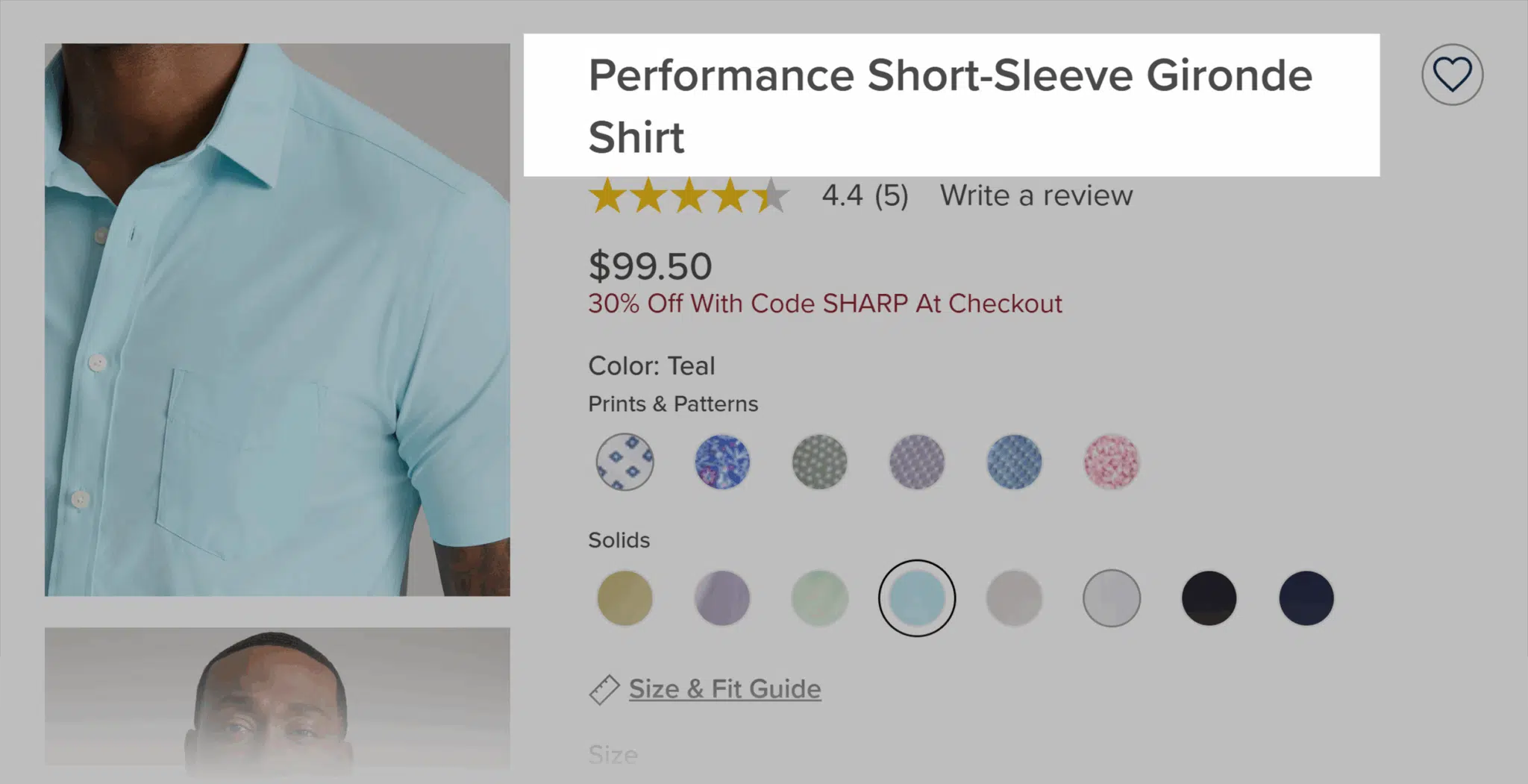
The HTML code for the above H1 is:
<h1>Performance Short-Sleeve Gironde Shirt</h1>
If you’re selling similar products with variations, make sure to include distinctive features that people are likely to search for in the H1.
H1 example for homepages
H1 tags can be used to highlight an important message, mission, or action related to a brand, company, or organization.
This approach works well for a homepage, because it’s essentially providing an overarching title for the entire website rather than a specific page.
When crafting your homepage H1, be sure to include the top keywords you want associated with your brand.
Reading Is Fundamental’s homepage offers a good example:
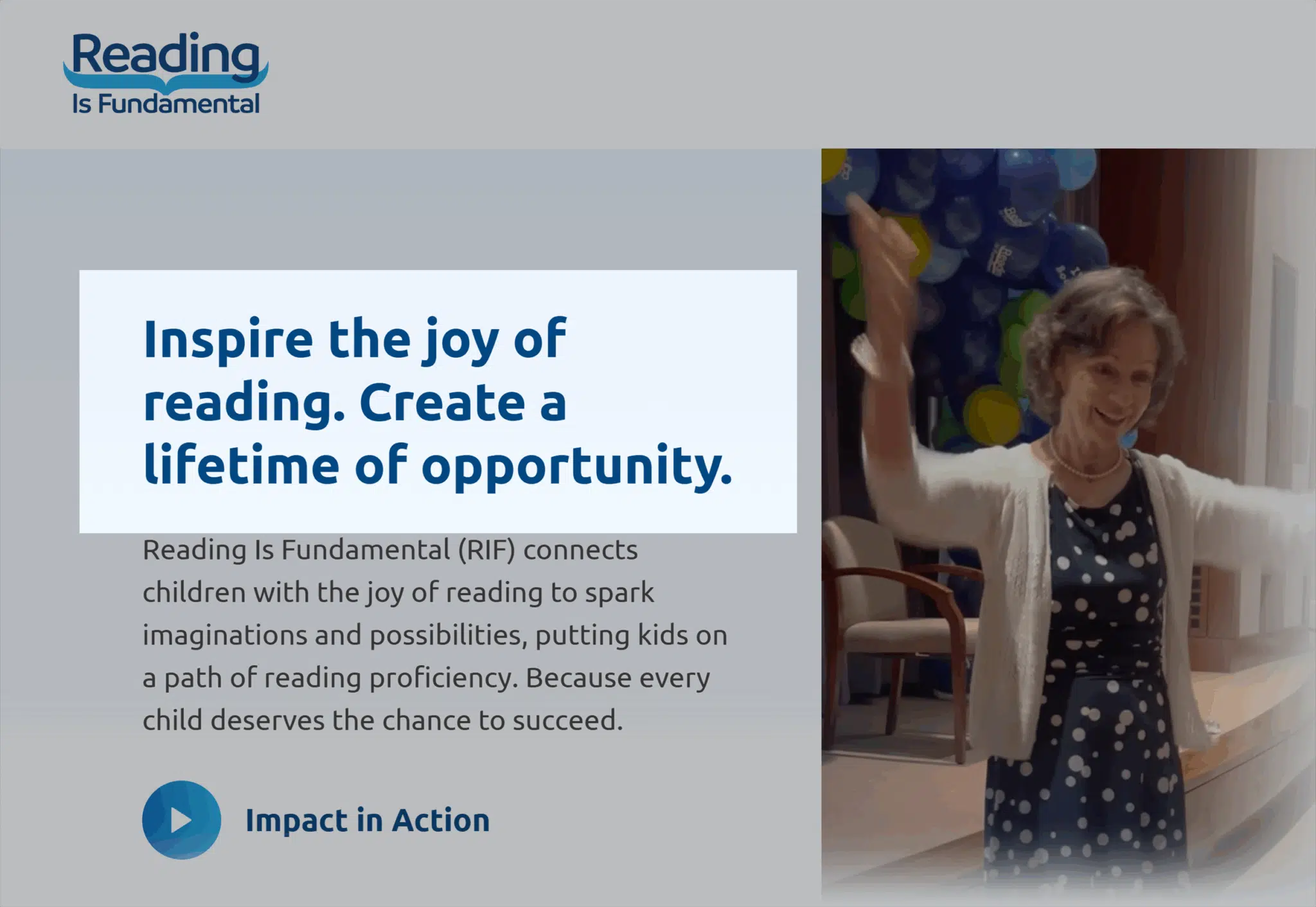
Here’s their HTML code (minus attributes):
<h1>Inspire the joy of reading. Create a lifetime of opportunity.</h1>
While you can incorporate your company or brand name into a homepage H1, it’s often not necessary to do so—as long as you optimize your homepage in other ways.
At minimum, those optimizations should include:
- Including your company or brand in the title tag
- Providing “Organization” schema that identifies the main entity behind the website
- Building homepage backlinks with exact match anchor text
How to find H1 tags on your site
H1 tags usually appear prominently at (or near) the top of a webpage.
Stylistically, H1 tags:
- Tend to be larger than other text on the page
- Often use a different font family or font face than body text
- May be included in a page’s jump menu or table of contents
That said, it’s not always easy to tell if a headline is an H1 just by looking at the text.
Here are a few ways you can be sure.
Look at the source
All major desktop browsers have built-in developer tools that let users examine the source code of a webpage.
Pro Tip: For some browsers, like Safari and Opera, you may need to enable developer tools in the settings to access these tools. Refer to your browser’s documentation for details.
One option for finding H1 tags is to use the inspect tool:
- Right-click on the heading
- Choose “Inspect” (“Inspect Element” on Safari)
- Review the HTML code in the inspection window
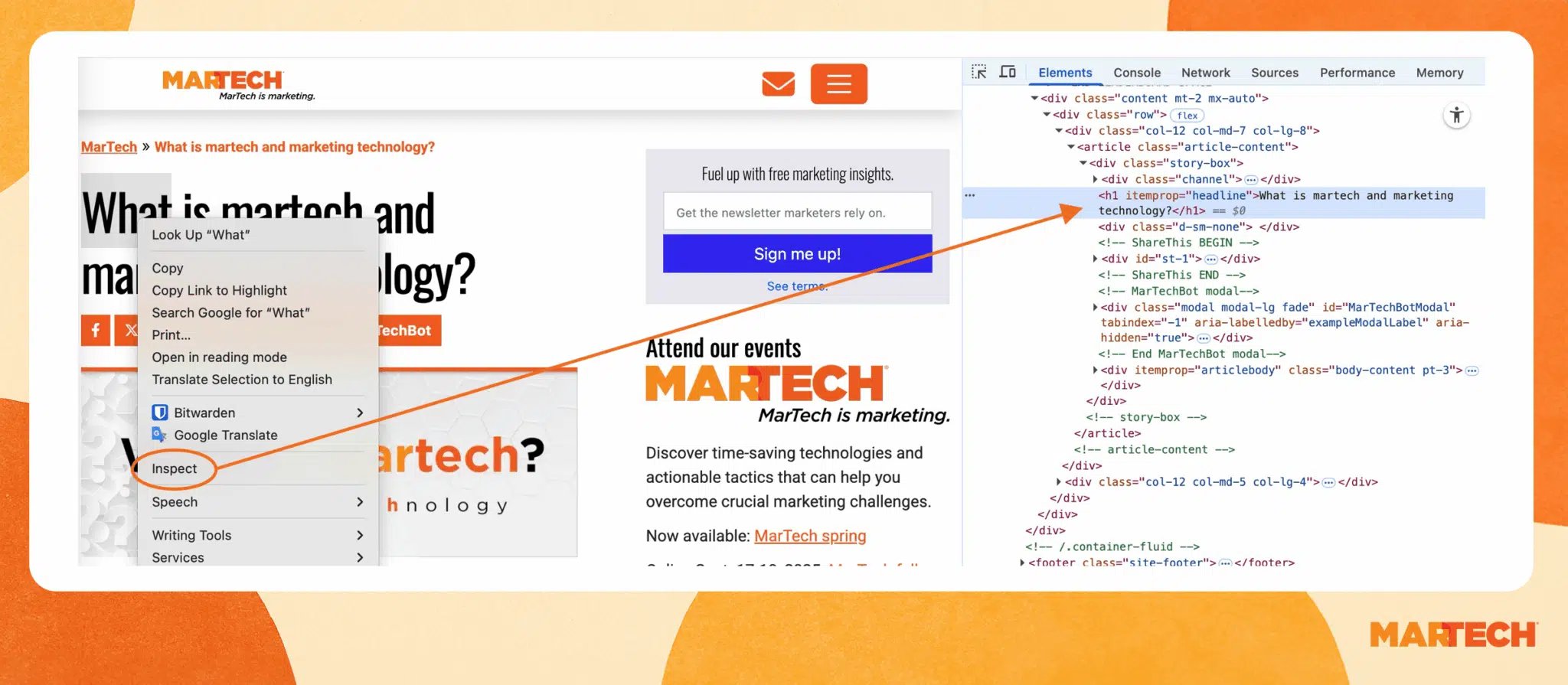
If the inspected heading is not an H1 tag, you can search for the actual H1 in the inspection window.
To do so:
- Press “Ctrl+F” (“Cmd+F” on Mac) to bring up the search box
- Type the following (without the quotation marks):
- Firefox: “h1”
- Other browsers: “<h1”
- Press “Enter” (“Return” on Mac)
This should bring you to the first H1 tag. Note that Firefox works a little differently than other browsers when searching within the inspection window.
Another way to look for H1 tags is by viewing the HTML code:
- Press “Ctrl+U” (“Cmd+Option+U” on Mac) to open the HTML source code of the current page in a new tab
- Press “”Ctrl+F” (“Cmd+F” on Mac) to bring up the search bar
- Type “<h1” and hit “Enter” (“Return” on Mac)
The search should take you to the H1 tag, if one exists.

If there are more H1 tags, you can continue searching to find them all.
Install a browser extension
There are a ton of SEO browser extensions and add-ons available.
SeoQuake is available for all major browsers. It provides a lot of data for on-page SEO analysis, including a list of heading tags.
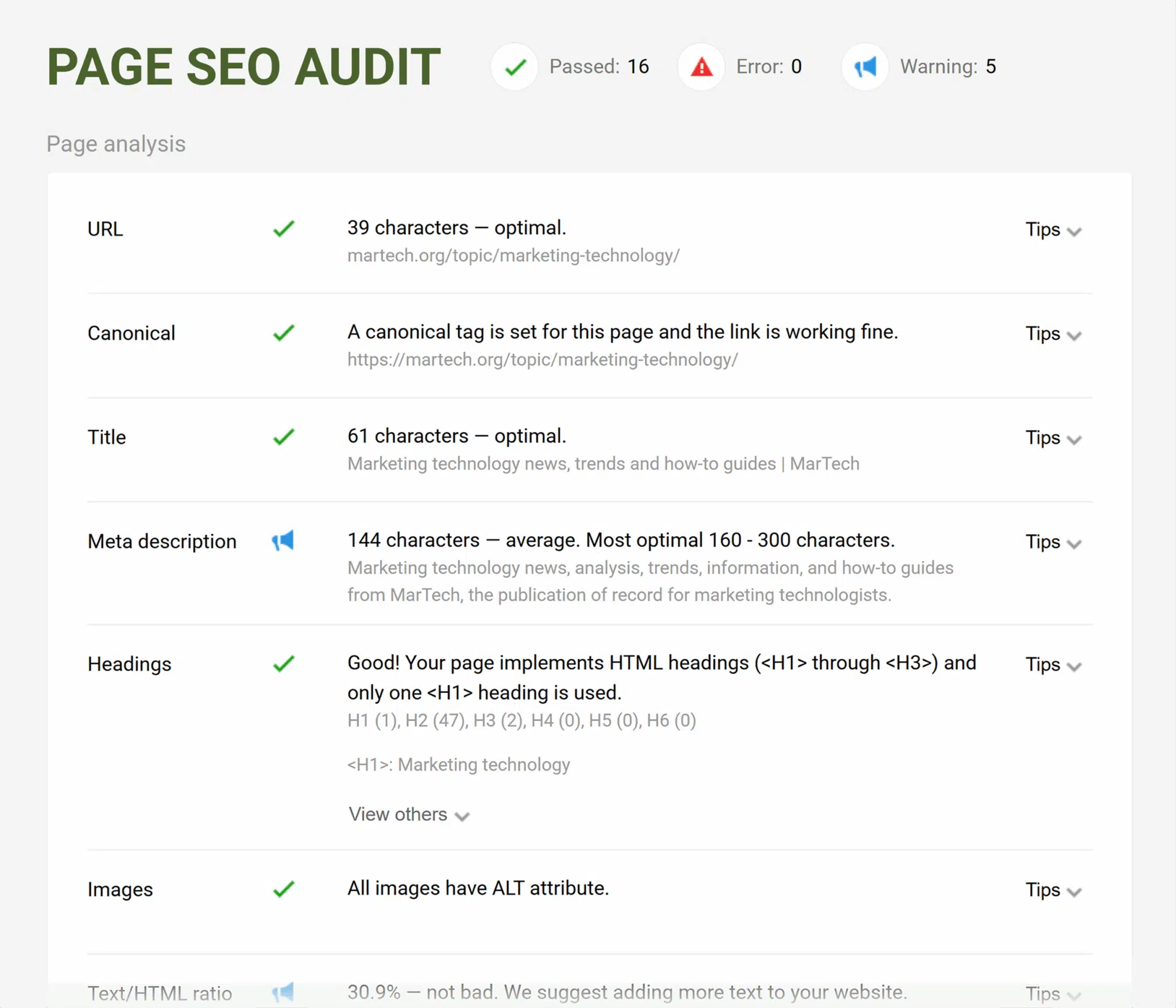
Another extension that provides a lot of information is the Detailed extension for Google Chrome and Firefox.
It shows nested header tags under the “Headings” section.
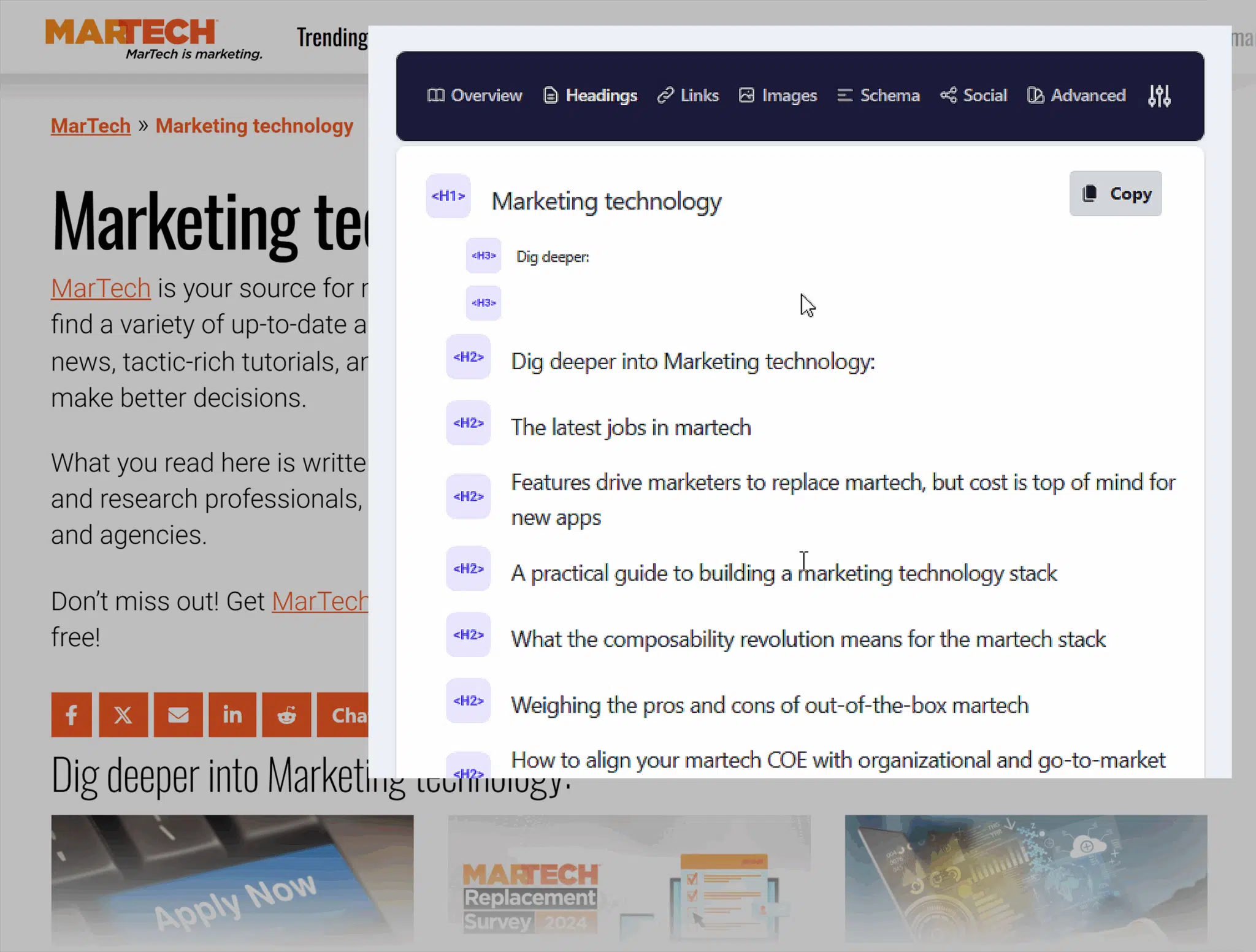
If you’re looking for the bare minimum and you use Google Chrome, check out H-tag.
This super simple extension lets you toggle highlighting on heading tags (H1-H6).
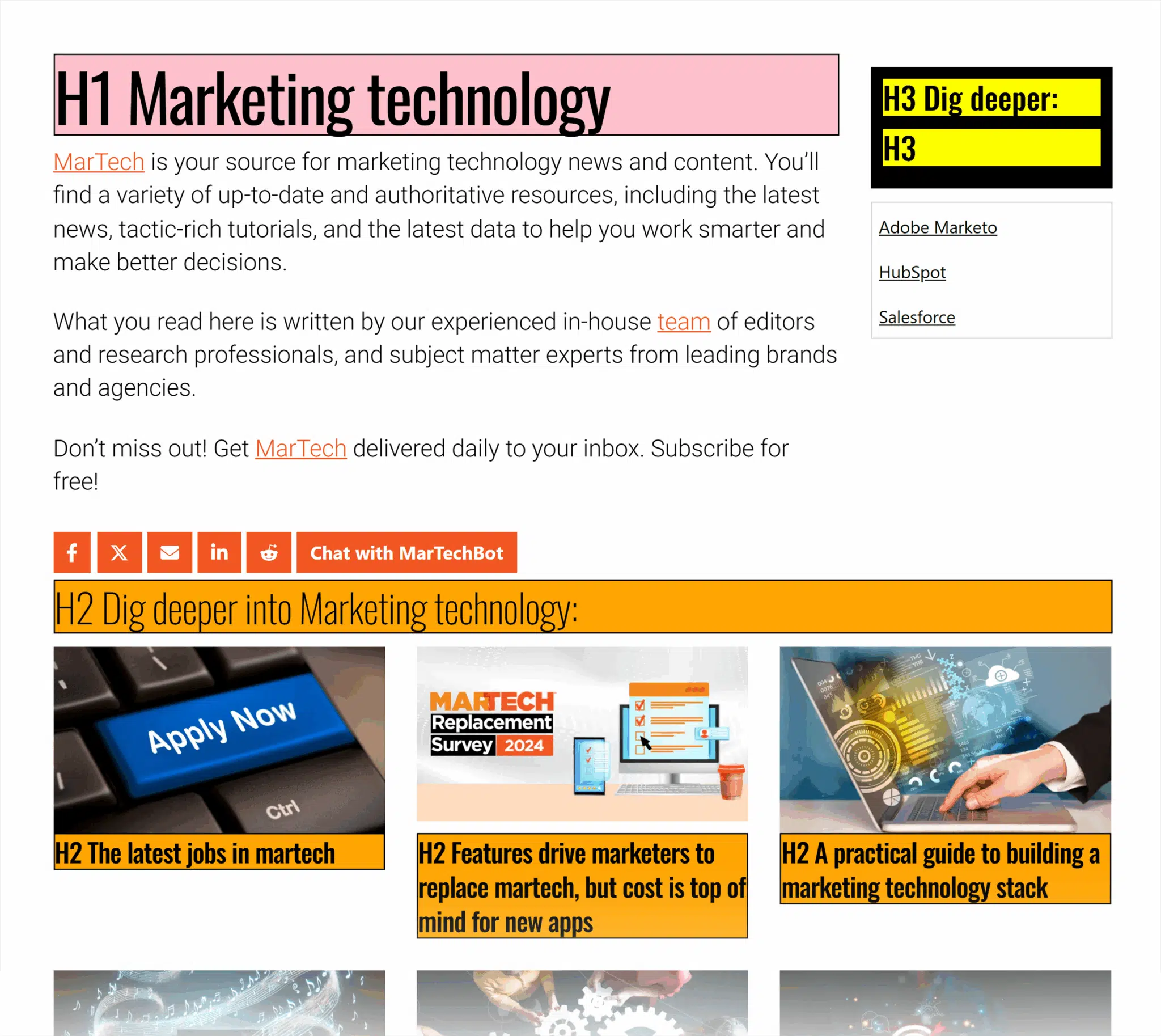
With H-tag you can also see selected metadata, including the title tag, meta description, and a few other things.
Deploy a professional SEO tool
To look at H1 tags across an entire website you’ll need a more powerful tool than one of the browser extensions listed above.
The Semrush Site Audit tool scans your whole website for a host of issues.
You can access reports on crawlability, site performance, internal linking, and other technical SEO mistakes that might be affecting your site’s rankings.
As for H1 tags, the Site Audit tool can help you quickly find:
- Pages that are missing an H1 tag
- Pages that have duplicate H1 tags
This is a lot more efficient than reviewing each page individually with a browser extension.
To run an H1 tag audit with Semrush:
- Go to the Site Audit tool
- Enter the domain you want to analyze
- Follow the prompts to configure the site audit
- Wait for the audit to complete
When the report is ready, click the “Issues” tab, and then type “h1” into the search box to see H1 tag issues, warnings, and notices.
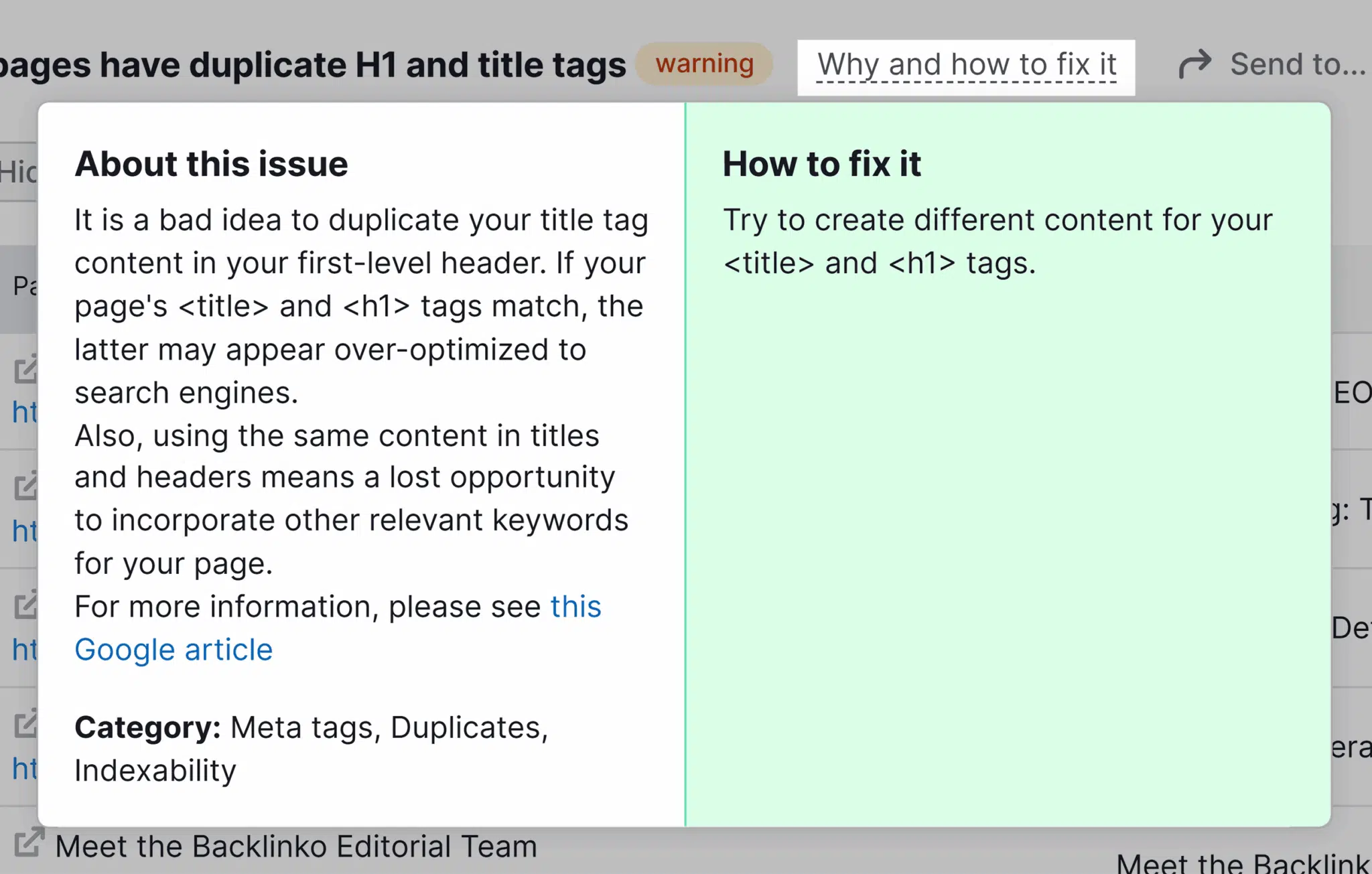
The report will offer more information about the issues it found, as well as suggested ways to fix them.
SmileWorks Grew 24X While Cutting Ad Spend 90% with Semrush Keyword Research
✓ Find high-intent keywords competitors miss
✓ See exactly which terms convert visitors to customers
✓ Discover untapped traffic opportunities specific to your market
Free instant insights.
Best practices for H1 tags
The more you write headings and work with H1 tags, the better you’ll get at it.
Not every best practice listed below may apply to every situation. But this list is a great place to start when writing (or rewriting) the H1s on your site.
1. Use one H1 tag per page
Each webpage on your site should have one—and only one—H1 tag.
Since the H1 describes the main purpose of the page, having two H1s can confuse things. After all, there can’t be two main topics for a page.
When structuring your page, you can use as many subheadings (H2, H3, etc.) as you need to segment it logically. But you should never have multiple H1 tags.
Here’s an example of how that might look:
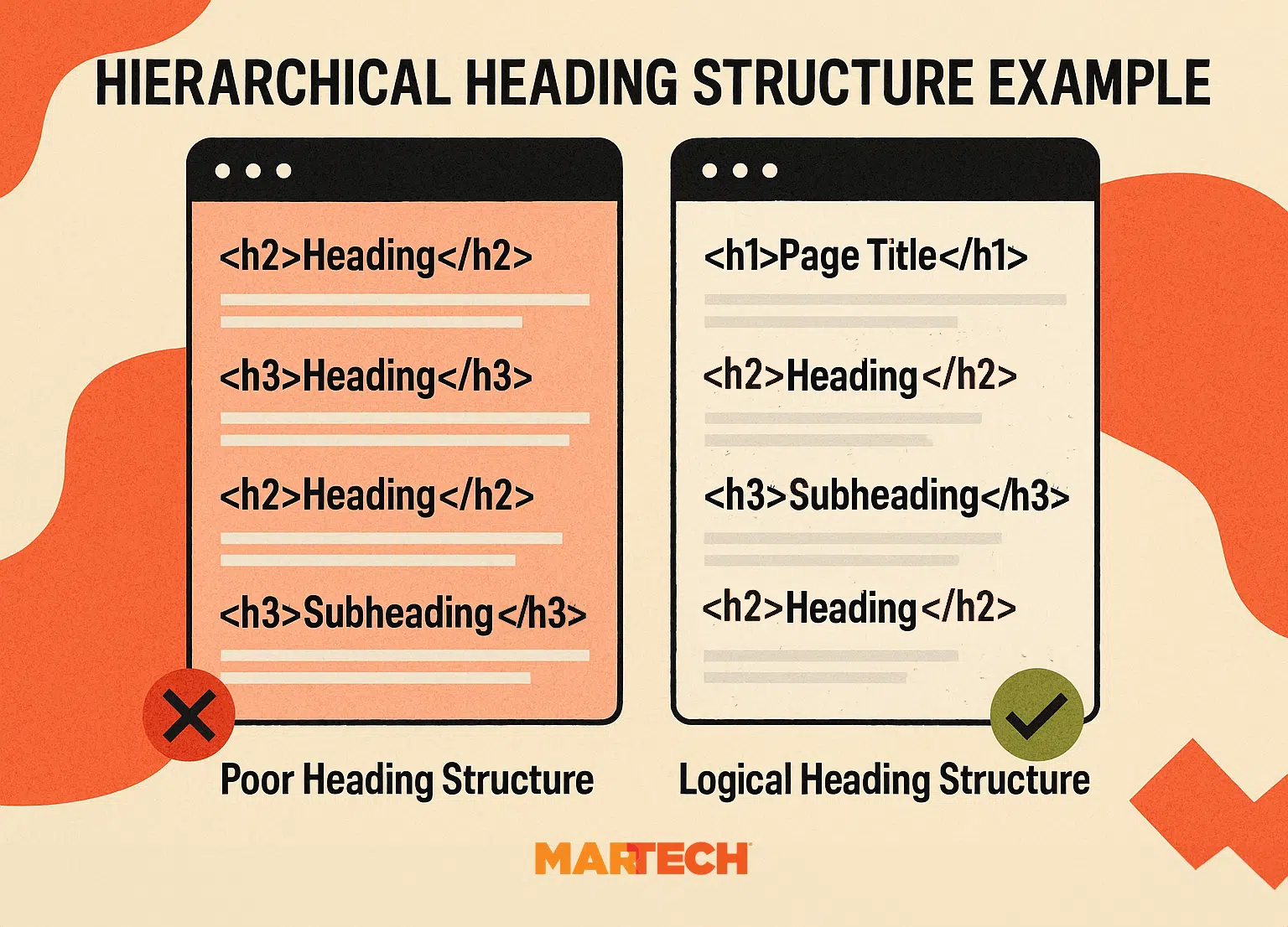
Remember that there are six levels of headings defined by the HTML standard (H1, H2, H3, H4, H5, H6). You have plenty of options to divide your content in a way that’s useful to both readers and Google.
2. Place an H1 tag on every page of your website
Pages shouldn’t have zero main topics any more than they should have more than one.
Neglecting to add an H1 to a page can cause confusion about that page’s purpose for users and search engines alike.
If you’re not sure what the H1 tag for a page should be, check out these headline examples and templates.
3. Add your main target keyword
Your main keyword (also called primary keyword, target keyword, or focus keyword) should align with the topic of your page. And it should be included in your H1 tag.
Doing this makes the relevance of your page to that keyword clear to search engines.And it ensures that the search intent of organic traffic visiting your page matches the content you create.
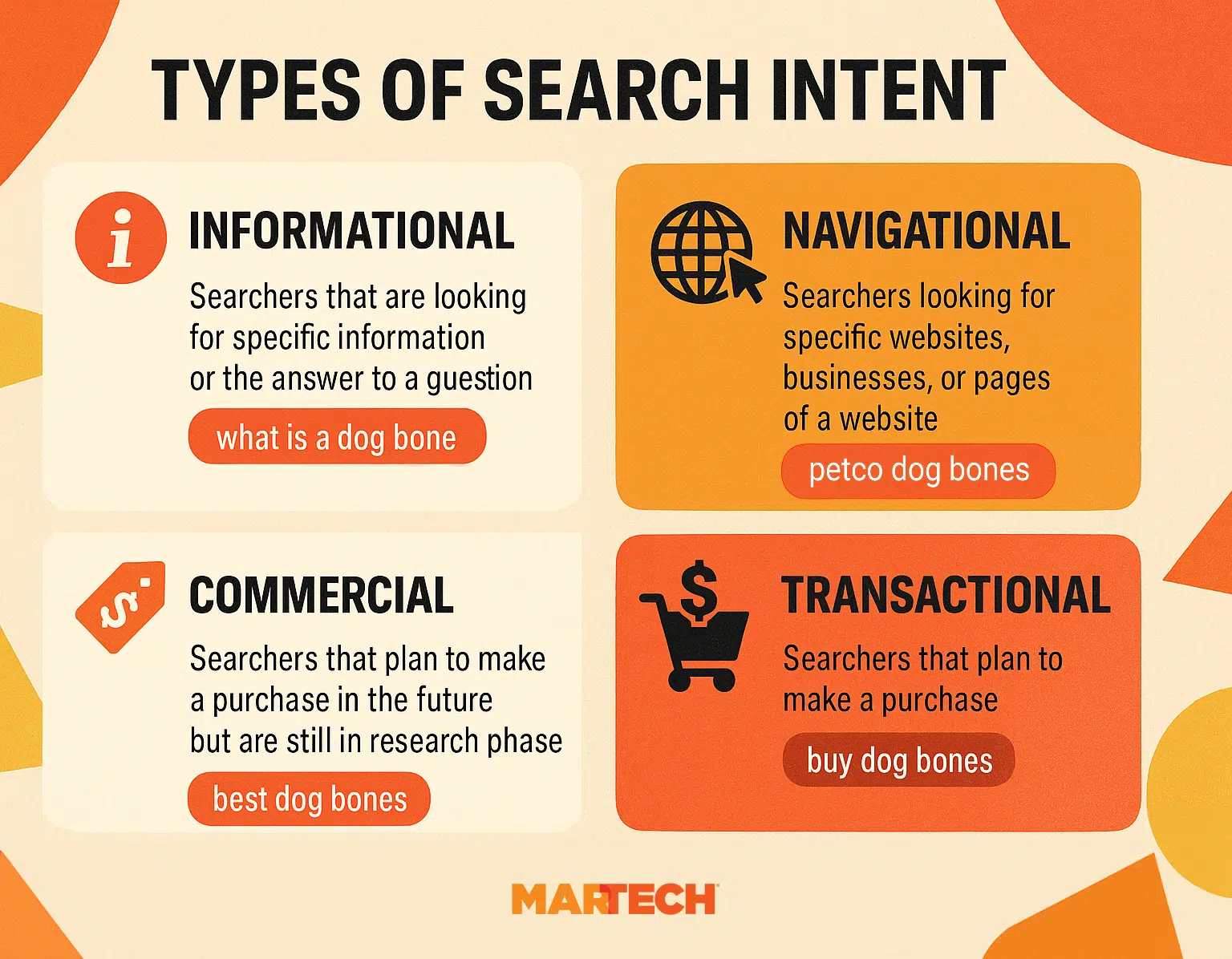
For example, the main keyword for the page you’re reading right now is “H1 tags.” Including “H1 tags” in the headline at the top of the page helps the page to both rank well in organic search and attract readers looking for more information about the topic—like you!
4. Align H1 tags with title tags
The H1 and title tags for a page don’t have to be exactly the same. But they should be close enough that someone won’t be confused when looking at one and then the other.
Remember that title tags appear in browser windows and search results, while H1 tags appear on the page itself.
It can be jarring if a visitor clicks on a Google search result that says one thing, and then reads a headline on the webpage that says something completely different.
At the very least, they should both contain the same keyword(s).
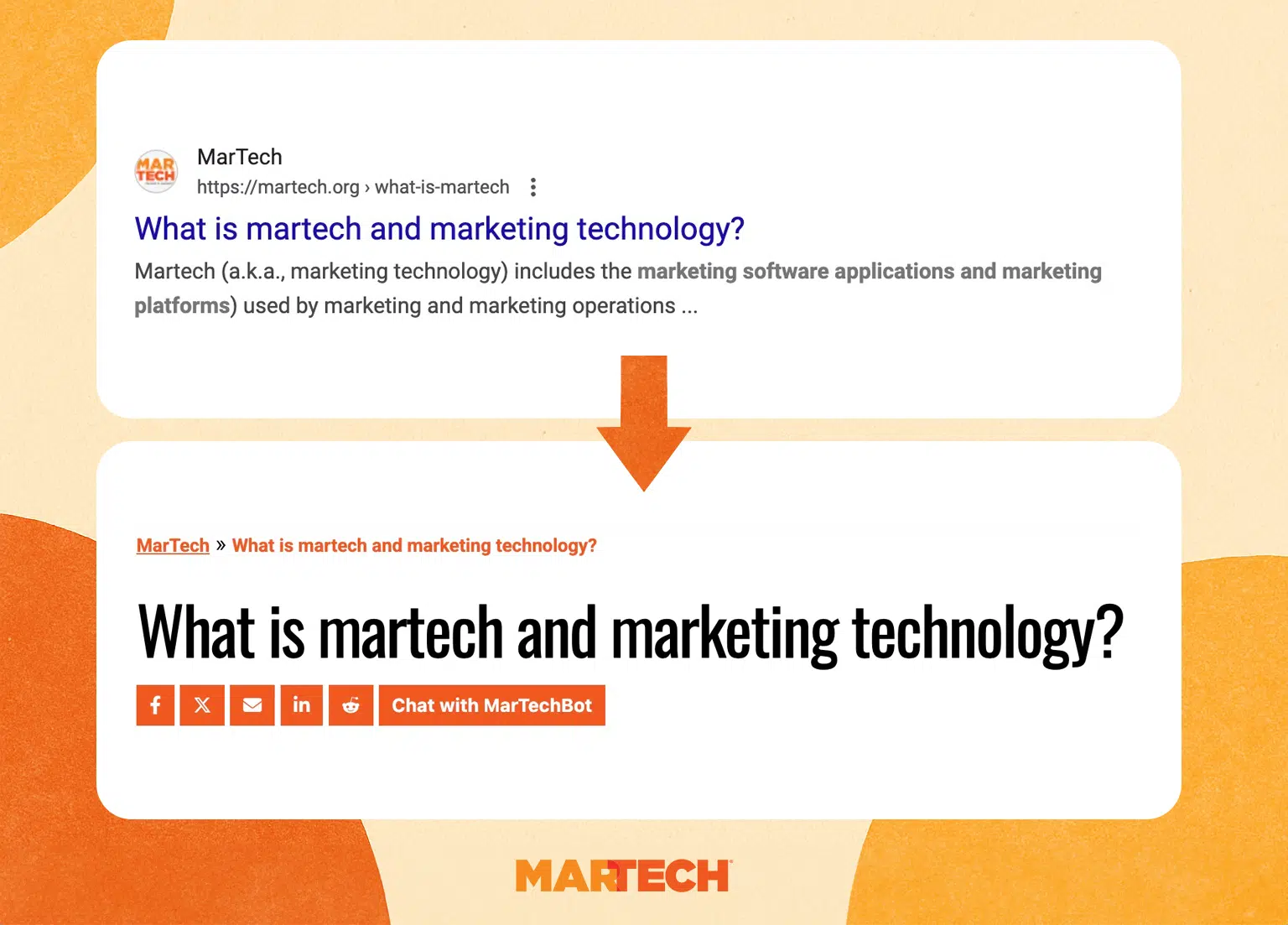
Note that title tags should be kept shorter than 60 characters, since Google will truncate them if they get too long.
5. Keep H1 tags short
Although H1 tags do not have the same technical length limit as title tags, they should be kept as short as possible.
This is sometimes easier said than done. Especially if you have a long keyword to work into the title.
Sometimes brevity can lead to potentially confusing or unintentionally humorous headlines.
Still, H1 tags should be concise while remaining clear. The goal is to move users quickly to the content they came to read.
Short, scannable headlines are the best way to accomplish that.
6. Avoid multiples pages with the same headings
Having more than one page on your site with the same or substantially similar titles can be confusing to both users and Google.
- Users who want certain information on your site may not know which page holds the details they’re looking for.
- Google can become confused about which page to rank for a given keyword, possibly leading to keyword cannibalization.
For example, say you have two pages on your site, both with “Home Improvement” as the H1. One is a product page listing home improvement products, and the other is a blog category page that lists articles with tips, how-tos, and other useful information.
Chances are both pages use the H1 in other contexts on your site, including:
- Navigation menus
- Breadcrumbs
- Internal link anchor text
While users and Google might understand the intent of each page through context clues, it would be better to explicitly differentiate them.
- The first one could use the H1 “Home Improvement Products,” showing that it has a transactional intent.
- The second one could use “Home Improvement Articles” as the H1, showing that it has an informational intent.
There are several reasons why a site can wind up with the same H1 tags on multiple pages:
- Tag or category pages with related content (such as the “Home Improvement” example)
- Products with the same or very similar names
- Multiple articles on the same or similar topics, like recurring events or updates on prior news
- Multiple pages about the same person, such as a biographical page and an author page
You can fix these issues in a few different ways:
- Find a way to differentiate the H1 on each page by adding more context (as with the example above)
- Specify one of the pages as a canonical URL
- Merge the pages’ content into a single page
- Redirect one page to the other
7. Test your H1 tags
Performing A/B testing on your headlines and other aspects of your page can lead to big gains.
Some things you can try:
- Change the length
- Include or exclude numbers
- Add a quotation
- Use a question
You can also try things like shifting the mood from a lighter tone to a more serious one, or giving the H1 a greater sense of urgency.
After your test, you should come away with a better idea of what drives users to engage with your content.
8. Revisit your H1 tags regularly
Like most things, you can’t really “set it and forget it” when it comes to H1 tags.
Make sure looking at headings is on the checklist whenever you refresh a page’s content.
Not sure when to do that?
You can schedule recurring audits through Semrush’s Site Audit tool:
- On the Site Audit dashboard, select the gear icon at the top right.
- In the menu that drops down, scroll down and click “Schedule.”

A popup will ask you how often to run the audit, as well as what day of the week (if weekly).
- Select your preferred frequency
- Check the box if you want to receive an email upon completion
- Click “Save” to finalize your choices
Check your website for H1 tag errors
H1 tags are an important part of every webpage, for both visitors and search engines. But they’re not the only HTML element you need to keep track of.
Stay ahead of content, technical, and other issues that keep your site from performing at its best. Schedule regular checks with Semrush’s Site Audit today.
New on MarTech