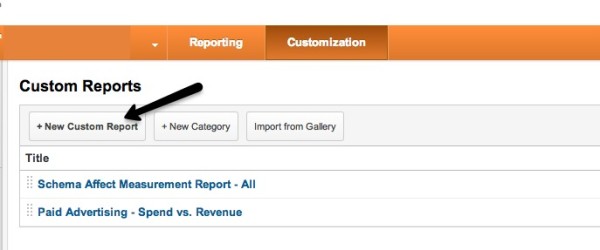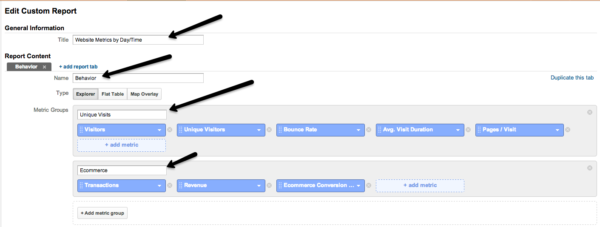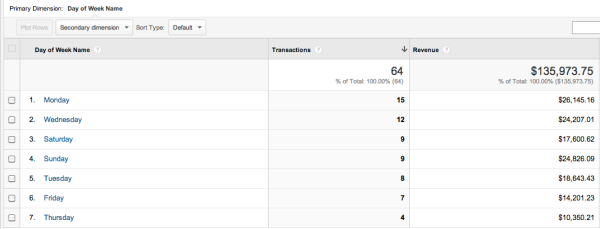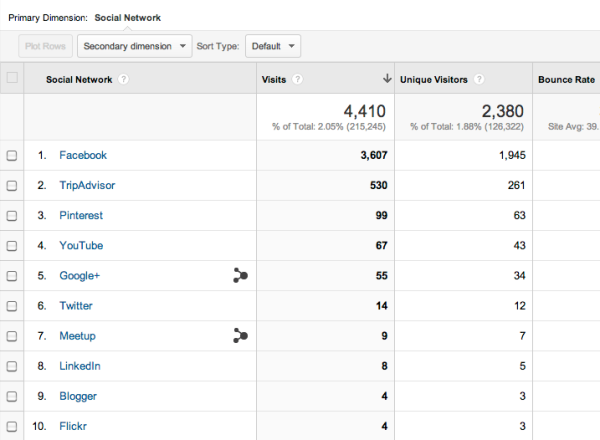Google Analytics Day & Hour Metrics Provide Valuable Insights
Recent work has led me down the path to finding out when traffic is hitting a website, and tying that traffic to the customer service my small business clients are providing. As I’ve been slicing and dicing date and time data, I’ve found some valuable pieces of information that are applicable across quite a few […]
Recent work has led me down the path to finding out when traffic is hitting a website, and tying that traffic to the customer service my small business clients are providing. As I’ve been slicing and dicing date and time data, I’ve found some valuable pieces of information that are applicable across quite a few clients and business niches. That, in turn, gave me a perfect topic for Search & Analytics this week! Lucky you!
First, know that date and time information is not the easiest to find. Like with many valuable pieces of data, digging into analytics to find actionable info is not always easy. There is no “left side” item under Behavior, Acquisition, Audience or Conversion that will lead you to the right place. You need to create a custom report that applies date and time against source, conversions, goals, events, etc. First, we’ll create a custom report that just shows all traffic by day-of-week users visited, and further refine by time-of-day.
First, click on “Customization” in the top bar of your Analytics Dashboard, then choose “+ New Custom Report”
Once you click on “+New Custom Report,” you have a basic report builder table. Here, we will build a basic visitors and ecommerce report so you can view revenue and visitor behavior based on day of week and hour of day.
Start by giving your report a name, and set up two Metric Groups: one for Visitors and another for Ecommerce.
You can add any metrics you really like here by just clicking on “+ add metric” and searching for the data you need. I’ve started with the basics here so you can see how the report can deliver valuable information.
Once you have the metrics labeled and selected, you need to choose the “Dimensions.” This is where you set day and time.
I always caution to choose “Day of Week Name,” or you end up with numbers 0-6 as your days of the week. This is fine, but I always forget that Sunday = 0! You can also add a filter if you wish, but it is optional. I prefer to start this project with this clean report, and use custom segments to filter the data into useful views. Choose which analytics profile you wish to apply this report to. (I have one for all data, and one for mobile data split out, just because I like to look at them separately.) Then save!
You now have visits, unique visits, bounce rate, average time-on-site, and other data broken down by the day of the week.
We can also see revenue by day-of-week, because we chose to create that second metric group.
If you click on any given day, you’re given the “Hours” report. Time here is in military increments, so you know the visits for any given hour of the day. This can be very valuable information when you’re determining how many people to staff on your customer support team or when to spend pay-per-click money.
Tip: I made you read down this far so you’d know how this report was built, but here’s a bonus: I’m sharing a report with you. Just click this link: Website Metrics by Day/Time via MarTech.org while signed into your Google Analytics Profile and you’ll see the report come up in your Customization section.
You can now apply custom segments to this data. We’ve shown you how to create custom segments for local traffic, social media traffic, content testing and more in past articles on both Marketing Land and Search Engine Land.
I like to use this report, filtered by PPC traffic only, to determine when my PPCs really convert. If we take the same ecommerce report above and enable the “Hours” secondary dimension, we can then see what hour of the day and what day of the week conversions occurred. Now, apply a “PPC Traffic Only” Custom Segment, and you can see the days and times your conversions are coming in via PPC ads.
Can you eliminate some overnight ad spend because only “lookie-loos” are clicking on your ads, but not buying? Can you decrease spend overnight or on weekends because your customer service is not working? These revenue reports by day and time can help you answer those questions.
You might find that it’s worth staffing on a Saturday or Sunday because your overall traffic volume warrants having a live person available for customer service. If you’re a regional or nationwide company that has franchises or branches across the country, you can create a similar report using a Map Overlay to show where your traffic is coming from and when they’re looking for information from your franchises or branches.
Another great use for day/time reporting is to figure out when your Social Media efforts are most effective. I actually think this is so important that I don’t use a custom segment, I just built a custom report with a filter to show only Social Network traffic. You can click on any network here to see date and hour information very easily. I usually have this report emailed to myself or the team every month. Here’s how it looks:
You can use this same report for yourself by logging into your Google Analytics account and clicking Social Engagement by Day/Time via MarTech.org.
Match the times you post in your networks with the amount of traffic coming to your site. I usually end up doing this in a spreadsheet for ease of data manipulation, but you can see how creating these reports and having them emailed to you can save time every week or month. You can then see what type of traffic is the most effective.
As you can see, if you’re looking for ways to save time and money — or maybe reallocate some overhead in your business — analyzing day and hour/time information can provide useful insights. I’d love to see or hear what other day/time views you’re using or if you’ve been trying to view specific data by day and hour and have been unsuccessful — share your thoughts in the comments and I’ll see if I can help!
Opinions expressed in this article are those of the guest author and not necessarily MarTech. Staff authors are listed here.
Related stories